Tech
Windows Resource Protection Could Not Perform the Requested Operation
windows resource protection could not perform the requested operation
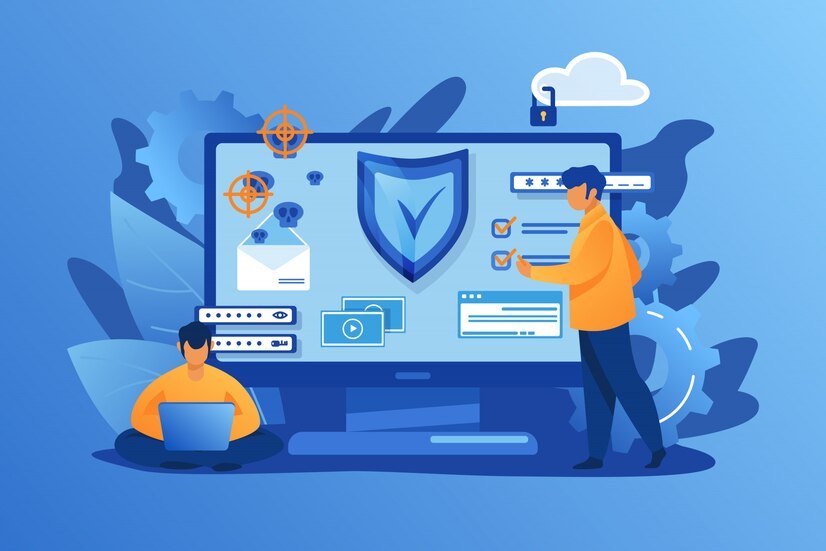
In the realm of operating systems, maintaining the integrity of system files and components is paramount to ensuring smooth functionality. Windows Resource Protection (WRP) is a vital feature embedded within Microsoft Windows operating systems to safeguard critical system files from corruption or unintended modifications. Essentially, WRP acts as a shield, preventing unauthorized alterations that could potentially compromise system stability.
Understanding the Error: “Windows Resource Protection Could Not Perform the Requested Operation”
Despite the robust protection mechanisms implemented by WRP, users may encounter an error message stating, “Windows Resource Protection Could Not Perform the Requested Operation.” This error typically indicates underlying issues with system files or components, hindering WRP from executing its protective functions effectively. Understanding the causes of this error is essential for implementing appropriate troubleshooting measures.
Troubleshooting Methods
When faced with the “Windows Resource Protection Could Not Perform the Requested Operation” error, several troubleshooting methods can be employed to rectify the issue and restore system functionality.
Running System File Checker (SFC)
System File Checker (SFC) is a built-in utility in Windows designed to scan and repair corrupted system files. To utilize SFC, follow these steps:
Press Windows Key + X and select “Command Prompt (Admin)” to open Command Prompt with administrative privileges.
In the Command Prompt window, type sfc /scannow and press Enter to initiate the scanning process.
Allow the scan to complete. If SFC detects any corrupted files, it will attempt to repair them automatically.
Once the process is finished, restart your computer and check if the error persists.
Interpreting the results of the SFC scan is crucial. If any issues remain unresolved, additional troubleshooting steps may be necessary.
Using Deployment Imaging Servicing and Management (DISM)
Deployment Imaging Servicing and Management (DISM) is another command-line tool that can be utilized to repair corrupted system files and resolve WRP-related errors. To run DISM commands:
Open Command Prompt as an administrator.
Type DISM /Online /Cleanup-Image /RestoreHealth and press Enter.
Allow the DISM tool to scan and repair any detected issues.
Once the process is complete, restart your computer and check for any improvements.
Checking Disk Integrity
Disk integrity plays a crucial role in the overall health and performance of your system. Checking disk integrity involves using the CHKDSK utility to scan and fix errors on your hard drive:
Open Command Prompt with administrative privileges.
Type chkdsk C: /f /r and press Enter (replace “C:” with the appropriate drive letter if necessary).
Follow the on-screen instructions to schedule a disk check upon the next system restart.
Restart your computer to initiate the disk check process.
Updating Windows
Regularly updating Windows ensures that your system receives the latest security patches, bug fixes, and performance enhancements. To update Windows:
Go to Settings > Update & Security.
Click on “Check for updates” and allow Windows to scan for available updates.
If updates are found, proceed with the installation process.
Restart your computer if prompted to complete the update installation.
Preventive Measures
To minimize the occurrence of errors like “Windows Resource Protection Could Not Perform the Requested Operation,” it’s essential to adopt preventive measures such as:
Performing regular system maintenance, including disk cleanup and defragmentation.
Installing reputable antivirus software to protect against malware and system vulnerabilities.

Creating system restore points before making significant changes to your system configuration.
Conclusion
encountering errors related to Windows Resource Protection can be frustrating, but with the appropriate troubleshooting methods and preventive measures, you can effectively address such issues and maintain the integrity of your system. By staying proactive and prioritizing system maintenance, you can minimize the risk of encountering similar errors in the future.
FAQs
What is Windows Resource Protection?
Windows Resource Protection (WRP) is a feature in Microsoft Windows operating systems designed to safeguard critical system files from corruption or unauthorized modifications.
How does the error “Windows Resource Protection Could Not Perform the Requested Operation” affect my system?
This error indicates underlying issues with system files or components, potentially compromising system stability and functionality.
Can I fix the error without technical expertise?
While some troubleshooting methods may require technical knowledge, basic steps like running System File Checker (SFC) can be performed by most users.
Why is it important to run System File Checker (SFC) and Deployment Imaging Servicing and Management (DISM)?
SFC and DISM are essential tools for repairing corrupted system files and resolving errors related to Windows Resource Protection.
How frequently should I update Windows to prevent such errors?
It’s advisable to enable automatic updates and install them as soon as they become available to ensure optimal system performance and security.
Table of Contents
-

 Business5 months ago
Business5 months agoSepatuindonesia.com | Best Online Store in Indonesia
-

 Technology3 weeks ago
Technology3 weeks agoTop High Paying Affiliate Programs
-

 Tech5 months ago
Tech5 months agoAutomating Your Window Treatments: The Advantages of Auto Blinds
-

 Tech5 months ago
Tech5 months agoUnleash Your Potential: How Mecha Headsets Improve Productivity and Focus
-

 Instagram2 years ago
Instagram2 years agoFree Instagram Follower Without Login
-

 Reviews11 months ago
Reviews11 months agoAndroid Laptop vs. Chromebook: Which one is better?
-

 Instagram2 years ago
Instagram2 years agoIGTOK – Get Instagram Followers, Likes & Comments
-

 Business8 months ago
Business8 months agoFollow These 5 Tips To Avail Personal Loans At Lower Interest Rates




















