Tech
How to Rip Blu-ray Discs to Your PC
Blu-ray

Ripping a Blu-ray disc involves extracting its contents, including video, audio, and subtitles, and converting them into digital files that can be stored and played on different devices. This process enables users to create backups of their Blu-ray collection or convert them into more accessible formats for playback on smartphones, tablets, or media servers.
Necessary Tools for Ripping Blu-ray
When it comes to ripping Blu-ray discs, having the right tools at your disposal is crucial to ensure a smooth and successful process. Here are the essential tools you’ll need to get started:
Blu-ray Drive:
The first and most crucial tool you’ll need is a Blu-ray drive. This hardware device allows you to read the contents of a Blu-ray disc and transfer it to your computer for ripping. Make sure you have a compatible Blu-ray drive that can handle the disc format you’re working with.
Blu-ray Ripping Software:
Next, you’ll need reliable Blu-ray ripping software to facilitate the ripping process. There are various software options available, but it’s essential to choose one that supports your specific Blu-ray disc and offers the features you need. Look for software that can decrypt copy protection, select output formats, and customize ripping settings.
Sufficient Storage Space:
Ripping Blu-ray discs requires a significant amount of storage space, especially if you’re working with high-definition content. Make sure you have enough free space on your computer’s hard drive or an external storage device to accommodate the ripped files. A large-capacity external hard drive or cloud storage can be handy for storing your ripped Blu-ray movies.
Step-by-Step Tutorial: Ripping Blu-ray to Your PC
In this step-by-step tutorial, we will guide you through the process of ripping Blu-ray discs to your PC, enabling you to unlock a world of entertainment at your fingertips. From installing the necessary software to choosing the right output settings, we will cover everything you need to know to get started with Blu-ray ripping.
I will demonstrate the process of converting Blu-ray to video as an example. However, for instructions on converting Blu-ray to MP3, refer to the article “ブルーレイ 音声抽出“.
Step 1: Installing DVDFab Blu-ray Ripper
Begin by downloading and installing DVDFab Blu-ray Ripper onto your computer.
Step 2: Insert the Blu-ray Disc
Once the software is installed, insert the Blu-ray disc you wish to rip into your computer’s optical drive. DVDFab Blu-ray Ripper should detect the disc automatically and display its contents in the interface.
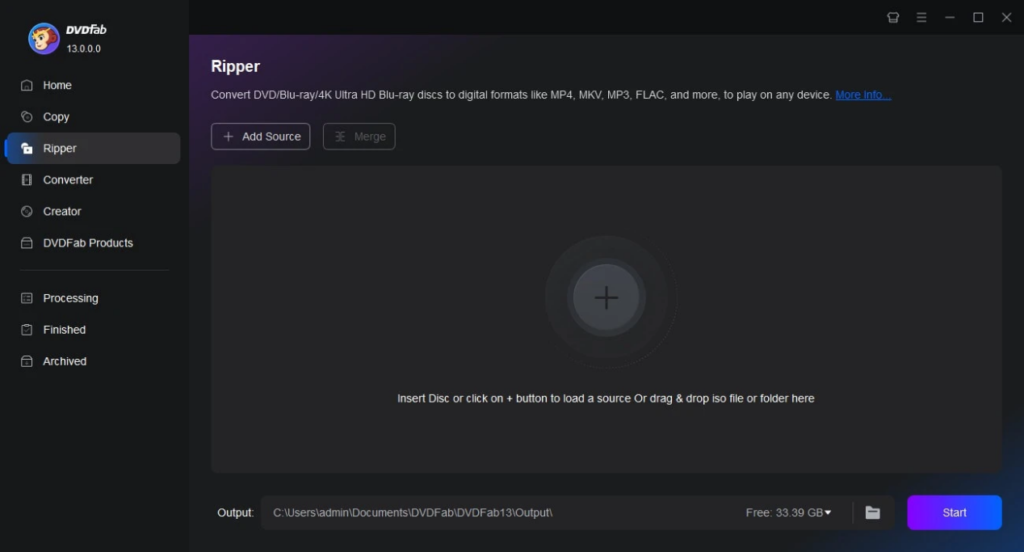
Step 3: Select Output Settings
Before ripping the disc, configure the output settings according to your preferences. Choose the desired format for the digital files, such as MP4, MKV, or AVI, and adjust any other parameters such as resolution, bitrate, and audio tracks.

Step 4: Start the Ripping Process
Once you’ve configured the output settings, initiate the ripping process by clicking the Start button in the software interface. Depending on the size of the Blu-ray disc and your computer’s processing power, this step may take some time to complete.
Conclusion
Ripping Blu-ray discs can unlock a world of possibilities for digital entertainment enthusiasts, allowing them to enjoy their favorite movies and shows on a variety of devices. By following the steps outlined in this guide and exercising caution regarding legal considerations, you can rip Blu-ray discs with confidence and convenience.
If you want to rip DVDs to your computer, you can use DVDFab DVD Ripper,Winx DVD Ripper platinum.
-

 Business5 months ago
Business5 months agoSepatuindonesia.com | Best Online Store in Indonesia
-

 Technology3 weeks ago
Technology3 weeks agoTop High Paying Affiliate Programs
-

 Tech5 months ago
Tech5 months agoAutomating Your Window Treatments: The Advantages of Auto Blinds
-

 Tech5 months ago
Tech5 months agoUnleash Your Potential: How Mecha Headsets Improve Productivity and Focus
-

 Instagram2 years ago
Instagram2 years agoFree Instagram Follower Without Login
-

 Reviews11 months ago
Reviews11 months agoAndroid Laptop vs. Chromebook: Which one is better?
-

 Instagram2 years ago
Instagram2 years agoIGTOK – Get Instagram Followers, Likes & Comments
-

 Business8 months ago
Business8 months agoFollow These 5 Tips To Avail Personal Loans At Lower Interest Rates




















