Apps
How to Reset iPhone without Apple ID Password
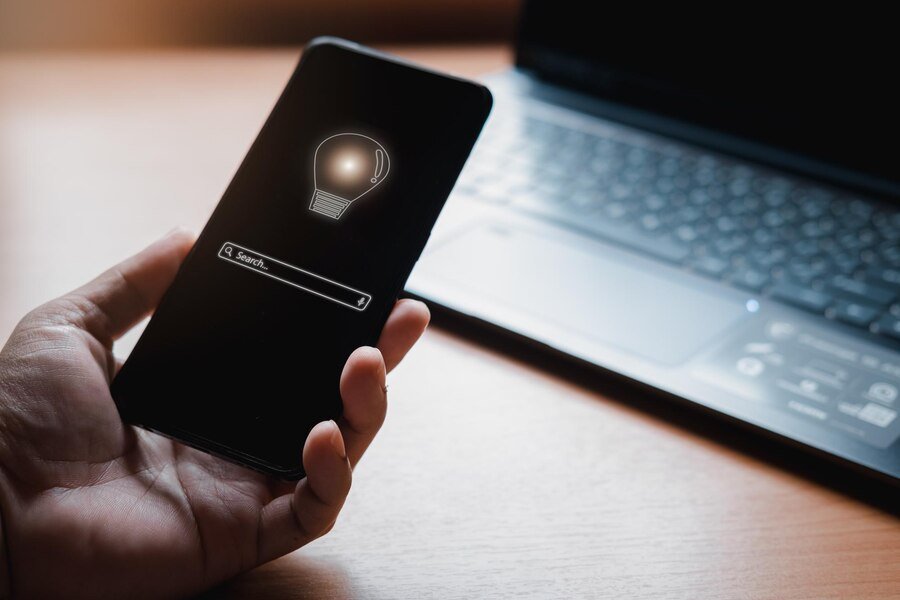
It can be really annoying to forget your Apple ID password, especially if you need to reset your iPhone in case something goes wrong. You’ve come to the correct place if you were looking for information on “how to reset iphone without passcode“. This post explains how to delete an iPhone without an Apple ID using a variety of techniques and easy processes. It’s crucial to understand that restoring your iPhone will remove all of its data, including contacts, images, videos, and other private information, before we start. Thus, before using any of the techniques listed below, be sure to backup your critical data.
Ways to unlock iPhone without Passcodes
1. iTunes
The most popular one is using iTunes, which can effectively fixed a wide range of iPhone issues. Customers may have to pay a lot at service centers for basic issues that the iPhone frequently encounters. However, iTunes has offered fixes for these issues at extremely modest costs, or even free in certain situations. However there is a requirement for doing so, that is, your device has been synced with iTunes.
Step 1: After downloading iTunes, install it on your computer. When you start iTunes on your PC, keep your iPhone hooked in.
Step 2: A little device icon will show up after your iPhone has been identified. Click the little device icon.
Step 3: From the menu on the left, choose the Summary option.
Step 4: Click the Restore iPhone button to restore your iPhone and remove the passcode.
2. iOS Reset Assistant
Using an iOS reset helper program, you can reset your iPhone without an Apple ID password if you have never synced it with iTunes or if you have changed computers. The easiest way to factory reset an iPhone without an Apple ID is to use the TunesKit iPhone Unlocker.
Given that TunesKit iPhone Unlocker is risk-free and incredibly successful, it comes highly recommended for removing Apple device passwords. The Apple ID password can be successfully and simply removed with TunesKit iPhone Unlocker. With the use of our iOS device password unlocker, you can easily gain access to your secured devices.In order to delete any password, you can use it.
To unlock your iPhone using TunesKit iPhone Unlocker, simply follow these steps:
Connect iPhone and Computer: Utilizing the USB cable to connect your device to your computer, launch the software on your PC. Click the “Start” button to remove your Apple ID.

DFU Mode: In the next step, put the device into DFU mode and click the “next” button.

Download Firmware: tap on “download” to download the firmware package.
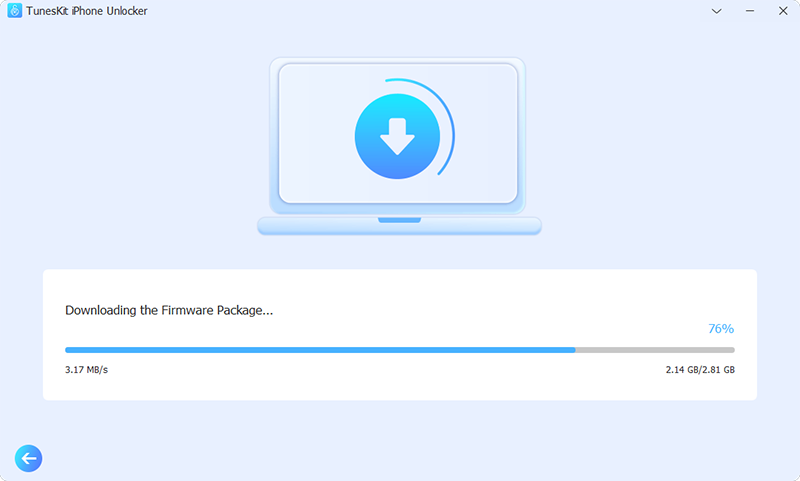
Factory Reset your iPhone without passcode: Once you finish downloading, click on the Unlock button to finish iPhone factory reset without passcode.
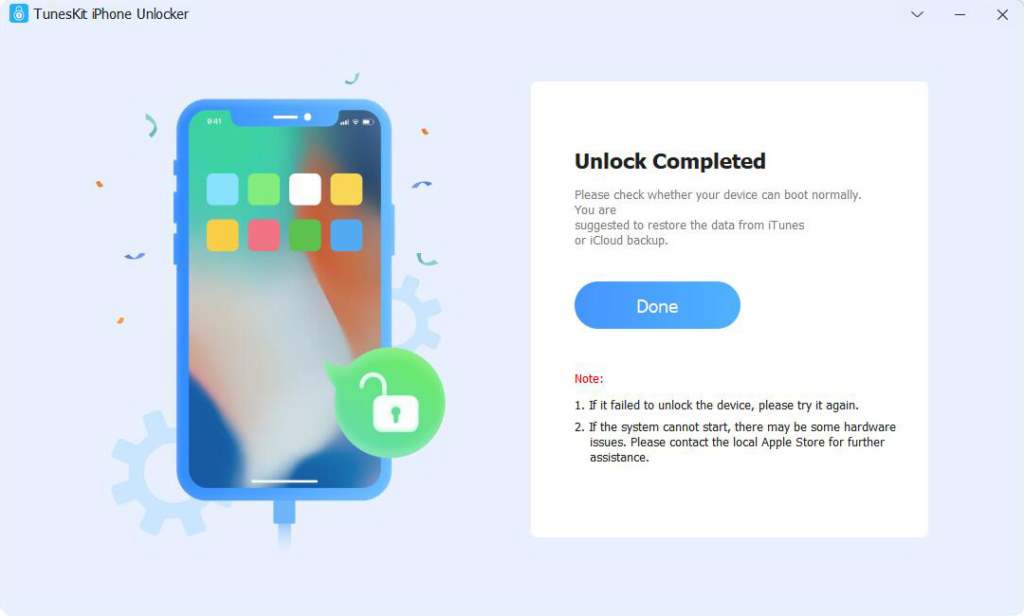
Finally, the screen lock on your iPhone will be removed when the firmware package is downloaded. Watch this video to learn more – https://www.youtube.com/watch?v=TH19I1nIuPc
3. iCloud
If you have already turned on the Find My iPhone feature, it is also advised that you restore your iPhone to Factory Settings using iCloud. Without a passcode, you can factory reset an iPhone using a computer or a mobile device.
Step 1: On your computer or mobile device, go to icloud.com.
Step 2: Select your iPhone by tapping the Find My option.
Step 3: To factory reset your iPhone, select the Erase iPhone tab.
FAQs about factory reset iPhone
1. When my iPhone’s buttons break, can I still unlock it?
Indeed. Try using TunesKit iPhone Unlocker to factory reset your iPhone without a passcode or by using the buttons if you are unable to factory reset it due to malfunctioning buttons. If you don’t have access to a computer, you can factory reset your iPhone using the Find My function instead of TunesKit iPhone Unlocker.
2. Is it possible to unlock an iPhone without a network?
No. Without an active network connection, it is not possible to perform a factory reset on an iPhone. To ensure you are the rightful owner of the Apple device, the Apple server must confirm this. On the other hand, you can factory reset your iPhone directly with TunesKit iPhone Unlocker if you have a firmware package downloaded to your computer.
Conclusion
It’s simple to reset your iPhone without an Apple ID password, and you can select the one that suits you the best. Resetting your iPhone will remove all data and return it to its factory settings, regardless of whether you do it through iTunes, iCloud, or the iOS reset assistant. Before using any of the above methods, make sure you have a backup of your crucial data.
Furthermore, TunesKit iPhone Unlocker is the most dependable way to remove Apple ID and passcode protection out of all of the aforementioned techniques. Please report any issues you may be having in the comments section.
-

 Business5 months ago
Business5 months agoSepatuindonesia.com | Best Online Store in Indonesia
-

 Technology3 weeks ago
Technology3 weeks agoTop High Paying Affiliate Programs
-

 Tech5 months ago
Tech5 months agoAutomating Your Window Treatments: The Advantages of Auto Blinds
-

 Tech5 months ago
Tech5 months agoUnleash Your Potential: How Mecha Headsets Improve Productivity and Focus
-

 Instagram2 years ago
Instagram2 years agoFree Instagram Follower Without Login
-

 Reviews11 months ago
Reviews11 months agoAndroid Laptop vs. Chromebook: Which one is better?
-

 Instagram2 years ago
Instagram2 years agoIGTOK – Get Instagram Followers, Likes & Comments
-

 Business8 months ago
Business8 months agoFollow These 5 Tips To Avail Personal Loans At Lower Interest Rates




















