Tech
How to Convert Spotify Playlist to YouTube Music [4 Ways]
Read this article to find the 4 best and easiest methods to convert Spotify playlist to YouTube without any hassle.
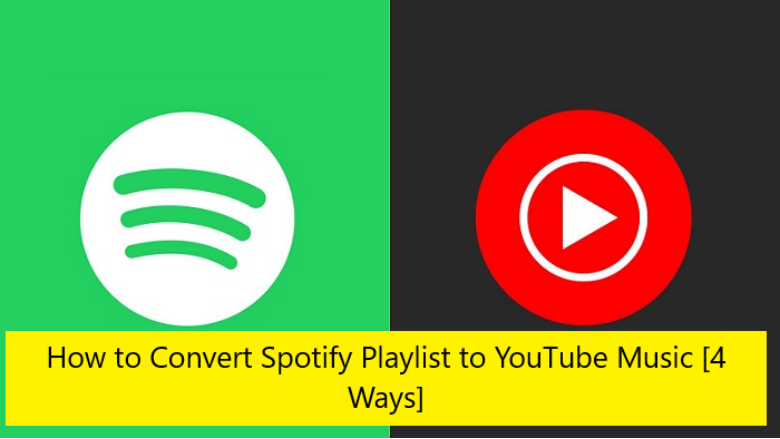
If you plan to convert Spotify playlist to YouTube but don’t want to lose your carefully created playlists, you’re in luck. There are several easy ways to move your treasured playlists to YouTube Music without affecting Spotify’s standalone app restriction. The built-in transfer option is not available, even if you own a Spotify Premium membership. But don’t worry- we have the solution to your problems. In this article, we will cover the 4 best and easiest methods to download, export, transfer, sync, and convert Spotify playlist to YouTube, so keep reading:
Way 1. Download and Transfer Spotify Playlist to YouTube Music on Computer
TuneFab All-in-One Music Converter is an efficient and easy-to-use music converter, which allows users to shift popular music from any streaming service they can think of without any loss in quality. It allows you to download music onto various streaming platforms. TuneFab All-in-One Music Converter makes it possible for users to convert music that is licensed by DRM to various DRM-free formats (FLAC, MP3, WAV, M4A, etc).
TuneFab can convert Spotify music to MP3 format in just a couple of minutes. When the conversion is complete, you can simply transfer the songs to any device (like an MP3 player, iPod shuffle, etc.); after that, you can enjoy them any time you want. TuneFab’s all-in-one converter has 35 times faster speed than other converters. It allows for the batch download of music in various formats (WMV, AIFF, MP3, M4A, etc.) and provides output music with ID3 tags and original sound quality.
If you want to convert Spotify playlist to YouTube, follow these steps:
Step 1: Select the Music Source
Start TuneFab All-in-One Music Converter on your PC and use the primary interface to choose a music streaming service. Choose the one you want to make use of for music streaming downloads.
Step 2: Open the Platform and Log in
Since TuneFab All-in-One Music Converter has integrated the official music online players from every streaming platform, you must first join the web player using your music account after choosing the one you want to use.
Step 3: Complete Conversion of Spotify Tracks
After logging in, you may explore the music collection and choose any specific songs, playlists, albums, or podcasts that you need. To add them to the conversion queue, just drag and drop them into the floating “+” button on the right once you’ve accessed them.
Step 4: Download Music and Choose the Output Format
Now, pick an output format according to the requirements by moving to the upper-right corner of the “Converting” box. Lastly, all newly added songs in the list may be instantly converted and downloaded as local music files in the format of your choice by simply clicking the “Convert All” button.
Tip:
You should use the TuneFab Spotify Converter if you are looking for a more practical and user-friendly substitute for TuneFab All-in-one Converter at an affordable price. It can permanently convert your Spotify playlist to YouTube without any complications. TuneFab Spotify Converter lets you listen to songs from Spotify without the DRM restriction. You can listen to your favorite songs offline at any time without needing the internet.
Way 2. Sync Spotify Playlist to YouTube Music via Soundiiz Online
Another Spotify to YouTube music playlist converter available online is Soundiiz. This software allows you to manage your music collection across multiple platforms.
Follow these steps to convert Spotify playlist to YouTube with this app:
Step 1: Access the Sundiiz website and log in. Click the “Start Now” button. From your library, choose the Playlist option.
Step 2: Select Spotify as the source platform by clicking the “Let’s go” button.
Step 3: Pick the Spotify playlists you want to relocate. On the top toolbar, choose the “Convert Tools” button.
Step 4: Choose the target platform as, YouTube Music, to start the transfer process.
Cons
- It is not available offline.
- The free trial period only allows the transfer of limited songs and playlists.
Way 3. Export Spotify Playlist to YouTube Music with Songshift on iPhone
SongShift is a useful app for iOS users who want to transfer their preferred Spotify playlists to YouTube Music with ease. Although it is only compatible with iOS devices at the moment, this software makes the transfer procedure a lot simpler. To easily convert Spotify playlist to YouTube Music, just follow these steps:
Step 1: Download and open SongShift from the AppStore. Then, choose “Connect your Music.” Follow the instructions to establish a Spotify connection.
Step 2: Tap the ‘+’ symbol, pick Spotify under “Setup Source,” and choose “Playlist” as the media type. Press “Continue” to continue.
Step 3: Find the Spotify playlist you want to export, then choose it.
Step 4: Select YouTube Music by tapping “Setup Destination,” then click “I’m finished” to export the playlist. The software takes care of the rest, making sure your iOS device’s music selections move seamlessly from Spotify to YouTube Music.
Cons
- There is a limit on the quantity of playlists that can be moved to Youtube Music.
- Music streaming providers periodically apply copyright restrictions.
Way 4. Move Spotify Playlist to YouTube Music Using FreeYourMusic on Android
You can enjoy your playlists on any music platform with ease thanks to FreeYourMusic. With this app, you only need a few clicks to switch your whole music library across streaming services! It won’t take long for your new music streaming service to integrate all of your favorite tunes. It is compatible with Android, Linux, Windows, and iOS.
To export and convert Spotify playlist to YouTube, follow these steps:
Step 1: Save FreeYourMusic to your smartphone and install it. Select Spotify as your source after logging into your account.
Step 2: Log in to your YouTube account after selecting YouTube Music as the target platform.
Search and select the playlists you want to shift from Spotify to YouTube Music.
Step 3: Click the Start Transfer option to convert the Spotify playlist to YouTube Music. After a few minutes, you will be able to convert the Spotify playlist to YouTube.
Cons
- Restricted transfer in a trial period allows you only to download a restricted number of music tracks.
Conclusion
We have outlined the 4 easiest ways to convert Spotify playlists to YouTube above. You can use any of these methods depending on your choice and needs. Here is a quick recap of all the apps we discussed in this article:
- Try out a Soundiiz app if you want to bypass any further hassles of installing another app and convert Spotify playlist to YouTube online.
- If you are an iPhone user, make sure to use the Songshift app and if you are an Android user, take advantage of the FreeYourMusic app.
- However, if you want a converter that’s a go-to tool for all devices and is set to offer you the best user experience then the TuneFab All-in-one Music Converter is an app we recommend for both Mac and Windows.
Let us know in the comment section which of these apps helped you the most and which is your favourite app to convert Spotify playlist to YouTube.
-

 Business5 months ago
Business5 months agoSepatuindonesia.com | Best Online Store in Indonesia
-

 Technology3 weeks ago
Technology3 weeks agoTop High Paying Affiliate Programs
-

 Tech5 months ago
Tech5 months agoAutomating Your Window Treatments: The Advantages of Auto Blinds
-

 Tech5 months ago
Tech5 months agoUnleash Your Potential: How Mecha Headsets Improve Productivity and Focus
-

 Instagram2 years ago
Instagram2 years agoFree Instagram Follower Without Login
-

 Reviews11 months ago
Reviews11 months agoAndroid Laptop vs. Chromebook: Which one is better?
-

 Instagram2 years ago
Instagram2 years agoIGTOK – Get Instagram Followers, Likes & Comments
-

 Business8 months ago
Business8 months agoFollow These 5 Tips To Avail Personal Loans At Lower Interest Rates




















