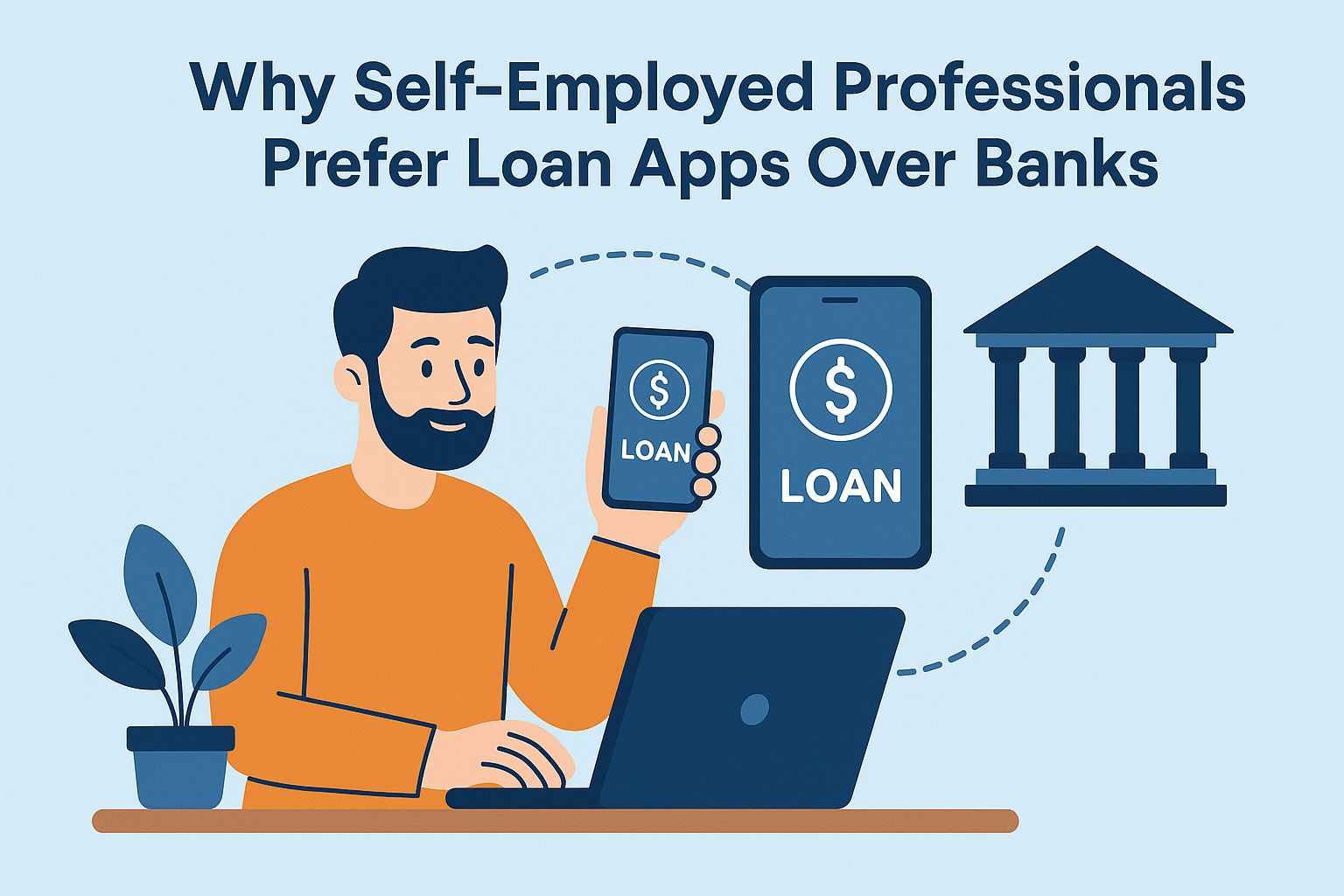Tech
Tips to Recovering Lost Contacts and Messages on iPhone
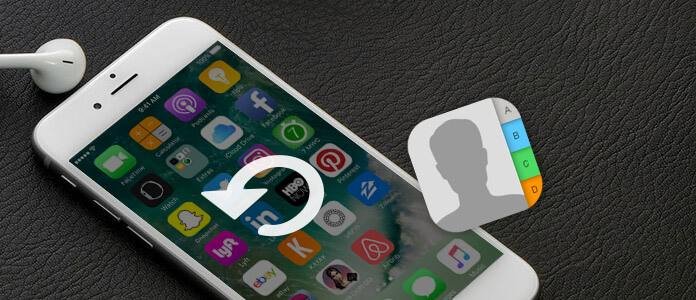
Ever wondered what if important contacts or text messages from your iPhone get deleted? Losing important contacts or messages can be a distressful experience. There are various iPhone data recovery methods, ranging from using Apple’s built-in backup systems like iCloud and iTunes to utilizing third-party software that you can use to restore lost contacts and messages. In this comprehensive guide, we will explore multiple tips and methods for recovering lost contacts and messages on your iPhone. So let’s get started!
Why do Contacts and Messages Get Deleted on iPhones?
Before you use any iPhone data recovery software or manual methods to restore lost contacts and messages, it is important to find the exact cause of the loss. Some main reasons are:
- Accidental Deletion: One of the common reasons for the deletion of contacts or messages from any device, including iPhones is user error. You may have mistakenly deleted such precious information while cleaning up your device or performing other tasks.
- iOS Update Issues: Sometimes, updating the iOS system can lead to data loss issues, including contacts and messages, due to bugs or interruptions during the process.
- Factory Reset: Performing a factory reset before proper backup wipes all data, including contacts and messages.
- Device Syncing Issues: If iCloud or iTunes syncing is interrupted or improperly configured, data can sometimes disappear.
- Jailbreaking Issues: Jailbreaking an iPhone can lead to unexpected behaviour, including data loss, due to modifications to the system.
How do I Recover Deleted Contacts/Messages on iPhone?
Here are some commonly used iPhone data recovery methods and tips to recover lost contacts iPhone without fail. Just go with these methods one-by-one to get your deleted information back:
Method 01: Use iCloud Backups to Recover Deleted Contacts and Messages
One of the easiest and most straightforward iPhone data recovery methods to restore lost contacts and messages on your iPhone is via iCloud backup. If you have synced iCloud on your iPhone, it automatically backs up all its data, including contacts and messages. To recover iPhone’s lost contact or messages using iCloud backup, you need to:
- Firstly, ensure that you have enabled iCloud backup on your iPhone. For this, go to Settings > [Your Name] > iCloud > Manage Storage > Backups.
- To restore deleted data from your iCloud backup on the iPhone, you’ll need to remove all its content. Go to Settings > General > Reset > Erase All Content and Settings.
- Once the device restarts, go through the on-screen setup instructions until the Apps & Data screen appears. Select “Restore from iCloud Backup”.
- Sign in to your iCloud account and select the most recent backup containing your lost contacts and text messages.
- Wait till the restoration process is completed. Once finished, check if the lost contacts and messages are restored on your iPhone.
Method 02: Recover Lost Contacts or Messages Using iTunes Backup
Another backup alternative to recover lost contacts or messages on your iPhone is via iTunes backup. If you’ve connected your iPhone to a Mac or PC, you may have backed up your device using iTunes. Recovering lost data using iTunes backup involves restoring your iPhone to a previous state. To recover deleted data using iTunes backup, you need to:
- Firstly, you need to check if there is any backup of your iOS device. For this, connect the iPhone to your device and launch iTunes.
- Click on your device icon.
- Navigate to the Summary section, and then click Restore Backup.
- Locate and select the most recent backup that contains your lost data, and click Restore to initiate the restoration process.
- Once the restore is completed, your iPhone will reboot. You should now see your contacts and messages restored.
Method 03: Recover Contacts via iCloud Contacts
If you have enabled iCloud Contacts on your iPhone, it will automatically sync your contacts with your iCloud account. This means you can restore lost contacts directly from iCloud without performing a complete restoration. All you have to do is:
- Launch a web browser and visit iCloud.com. Sign in with your Apple ID and password.
- Click on the Contacts icon to open your iCloud contacts list.
- If your deleted contact doesn’t appear, navigate to Settings > Advanced in iCloud and click Restore Contacts. Select an archived version from the list and click Restore.
Method 04: Use Third-Party iPhone Data Recovery Software
If the above tips for recovering lost contacts and messages on iPhone using backups get failed, third-party data recovery tools may help you. Stellar Data Recovery for iPhone is an all-in-one iPhone data recovery software that supports recovery of data deleted due to any reason, including accidental deletion, formatting, etc. It supports the recovery of lost data of multiple types, including photos, videos, documents, emails, contacts, texts, and many more.
Key Features of Stellar Data Recovery for iPhone:
- Supports recovery of files from iPhone, iPad, and other iOS devices.
- Compatible with iPhone Series 15/14/13/12/11/X and below.
- Supports the latest iOS 17, 16, 15, 14, 13, 12, and below.
- Recover data from encrypted iTunes backup files.
- Allows you to preview recoverable files before saving them on your device.
- The software is available in multiple versions, varying in features and prices.
Here are quick steps to recover lost contacts and messages on iPhone using Stellar Data Recovery for iPhone software:
Step 1: Download and install the Stellar Data Recovery for iPhone software on your Windows or Mac device. Launch the software and from the homepage, choose Recover from iPhone and select the type of data you need to restore. Click Next to continue.
Step 2: It will show you the iOS devices connected to your system. Select your device and click Scan to initiate the scanning process.
Step 3: Preview the recoverable data and choose the ones you need to restore. Click the Save button to save recovered data at the desired location.
Wrapping Up
Losing contacts and messages on your iPhone can be a frustrating experience, but there are multiple methods to recover your data. Whether you’re using Apple’s built-in backup services like iCloud and iTunes, or resorting to third-party iPhone data recovery software, you have various options at your disposal. Always ensure that your iPhone is regularly backed up to avoid data loss in the future.
-

 Tech1 year ago
Tech1 year agoHow to Use a Temporary Number for WhatsApp
-

 Business2 years ago
Business2 years agoSepatuindonesia.com | Best Online Store in Indonesia
-

 Social Media1 year ago
Social Media1 year agoThe Best Methods to Download TikTok Videos Using SnapTik
-

 Technology1 year ago
Technology1 year agoTop High Paying Affiliate Programs
-

 Tech9 months ago
Tech9 months agoUnderstanding thejavasea.me Leaks Aio-TLP: A Comprehensive Guide
-

 FOOD11 months ago
FOOD11 months agoHow to Identify Pure Desi Ghee? Ultimate Guidelines for Purchasing Authentic Ghee Online
-

 Instagram3 years ago
Instagram3 years agoFree Instagram Auto Follower Without Login
-

 Instagram3 years ago
Instagram3 years agoFree Instagram Follower Without Login