Tech
4 Ways to Recover Deleted Files From Google Drive [100% Working]
How to Recover Permanently Deleted Files From Google Drive [Full Guide]
“I removed an important folder from my Google Drive Trash by incident because it had a similar name to another folder I wanted to get rid of. But now I want to recover deleted files from Google Drive that I believe have vanished forever. Help, please!”
—A Question from Reddit
You know that sinking feeling? Like your heart dropping into your stomach? Imagine that, but multiplied by thousands when you realize you’ve just erased an entire folder containing critical work documents from Google Drive. But the true horror is you didn’t realize you did that and now when you’re looking for them, it’s too late.
Your files are gone from Trash. The first question that would then flit through your mind would be none other than, “Can you recover deleted files from Google Drive after 30 days?” Luckily, this article will reply to this question and share with you much more. You’ll also know what preventative measures can secure your Google Drive files against loss if an incident like this happens again in future.
Part 1: Can You Recover Deleted Files From Google Drive After 30 Days?
You might already know that Google Drive stores deleted files in Trash for 30 days before it permanently gets rid of them. So it’s natural for the thought, “Can you recover deleted files from Google Drive after 30 days,” to sprint through your mind. To answer as simply as possible, yes, you can reclaim removed files from Google Drive, but under some conditions.
The answer is yes, you absolutely can but under certain conditions. You either must have a local backup, employ a Google Drive deleted file recovery tool, or be a G Suite user. In a worst situation, where you can utilize none of these methods, contact Google Support for resolution.
Part 2: How to Recover Permanently Deleted Files From Google Drive?
Find out how to recover permanently deleted files from Google Drive using 4 methods below. Pick one that suits your situation:
Method 1: Check for Local Backup
Google Drive itself doesn’t have any feature to restore permanently deleted files after they’re removed from the Trash. But if you actually do have a local backup, then there is some hope that you can recover deleted files from Google Drive.
It can be a backup on an external drive, like a USB, or some special folder on your computer, and you may not even know about it. So, before employing other methods, go through all your storage devices that you think might have a backup for your Google Drive files.
Method 2: Employ a Free Data Recovery Tool
When you download Google Drive software to your computer and sync it, its files get stored on your PC locally. Then, later if you remove or lose these local files by accident, you can use a data recovery tool to export them to your computer.
Like that, Tenorshare 4DDiG is a professional-grade Google Drive deleted file recovery tool to reclaim permanently erased files with a high success rate. It can do this on various internal/external storage devices, such as SD cards, USBs, hard disks, etc. Want to know more of this tool’s numerous features? Check out below:
- Can recover files that are deleted, corrupted, hidden, missing, formatted, etc.
- Can retrieve files from numerous data loss situations like accidental deletion, lost partitions, crashed systems, virus infection, etc.
- Can restore 2000+ file types consisting of audio, images, videos, documents, archives, Illustrator, Adobe, MS Office files, and much more.
- Offers free preview of recovered files before saving them.
Find out how to recover permanently deleted files from Google Drive with assistance of this tool:
Step 1: First, download, install, and execute the 4DDiG tool on your computer. Then, select drive where you lost your locally saved Google Drive data to start scanning. You can also choose specific file types to scan.
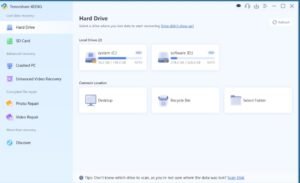
Oplus_131072
Step 2: As scan progresses, you’ll see recovered Google Drive files. You can stop or pause scanning to preview files under “Tree” or “File” Views categories.
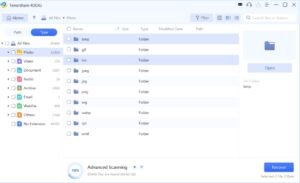
Oplus_131072
Step 3: Next, hit “Recover” to save Google Drive files you need to a secure location on your computer or export them to Google Drive.
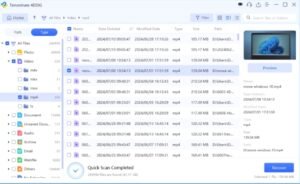
Oplus_131072
Method 3: Retrieve Files From G Suite Admin Console
In case you’re a G Suite admin, you can retrieve deleted Google Drive files even after a 30-day trash limit. Let’s find out how to recover deleted Google Drive files after 30 days from G Suite admin console:
Step 1: Input credentials to sign in to “Google Admin Console.” Next, tap “Users” icon from menu.
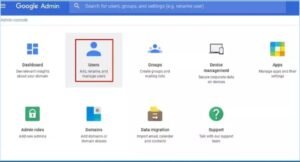
Oplus_131072
Step 2: Pick G Suite user whose files you want to retrieve. After this, click three dots on right. Select “Restore data.”
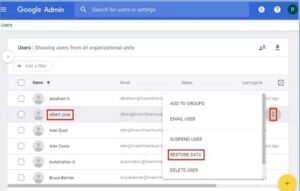
Oplus_131072
Step 3: Set date range, and choose “Drive” as application. Tap “Restore.”
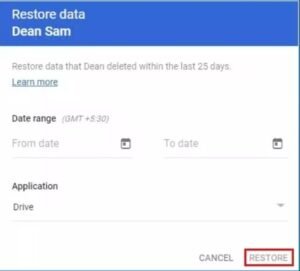
Oplus_131072
Method 4: Contact Google Support
If you still don’t find a solution to your query, “How to recover deleted Google Drive files after 30 days,” then you’ll need to contact professional services. Seek out Google Support and ask for their help to recover deleted files from Google Drive if you’re unable to get them back.

Oplus_131072
Part 3: How to Prevent File Loss on Google Drive?
After you learn how to recover permanently deleted files from Google Drive you must also take some preventative steps. But why so? This is to make certain that an incident like permanent deletion of your Google Drive files in future doesn’t cause you data loss. Here’s what you can do:
- See to it that your Google Drive is syncing properly with your devices, and avoid stopping sync process suddenly.
- Ascertain you have local backups of your Google Drive files on your computer or external disk.
- Switch on Google Drive’s version history so you can reclaim past versions of your files if needed.
- Always double-check before deleting files, and remember you can recover them from Google Drive trash before 30 days if you delete something incidentally.
- You must always know who can access your Google Drive files, and take time to regularly review your sharing options.
- Switch on two-factor authentication to add a security layer to your Google account. By doing this, one can access it to deliberately erase your files.
FAQs about How to Recover Permanently Deleted Files from Google Drive
Q1: Are deleted Google Drive files gone forever?
Not necessarily. When you remove a Google Drive file, it goes to Trash, from where you can restore it within 30 days. But emptying Trash will remove it forever. However, if your Google Drive files were synced to your computer, you can reclaim specific files using 4DDiG Data Recovery instead of restoring an entire backup.
Q2: Will Google keep a copy of permanently deleted files?
Usually, no. Once a file is permanently deleted from Trash, Google removes it from their servers. However, in certain cases, like legal reasons or internal use, data recovery might still be possible by contacting Google Support.
Q3: How long does Google keep your deleted data?
Google Drive keeps your files for 30 days in Trash after you remove them. After this period, they’re permanently erased.
Final Thoughts
Hopefully, we’ve replied to your question, “Can you recover deleted files from Google Drive?” to the best of our knowledge. While actually, there is no straight way to recover permanently erased files from Google Drive after 30 days, you can do so from a local backup made on a storage device.
If you don’t have a backup, consider a professional tool like 4DDiG Data Recovery. It can recover deleted files from Google Drive with high success in a situation where they were synced to your computer before you removed them. In the event these methods don’t work, reach out to Google Support.
-

 Business1 year ago
Business1 year agoSepatuindonesia.com | Best Online Store in Indonesia
-

 Tech5 months ago
Tech5 months agoHow to Use a Temporary Number for WhatsApp
-

 Technology8 months ago
Technology8 months agoTop High Paying Affiliate Programs
-

 Tech1 week ago
Tech1 week agoUnderstanding thejavasea.me Leaks Aio-TLP: A Comprehensive Guide
-
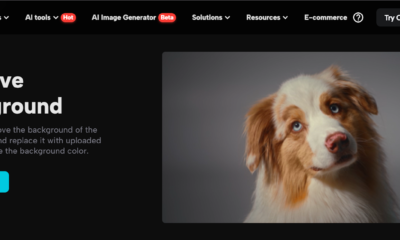
 Technology4 months ago
Technology4 months agoLeverage Background Removal Tools to Create Eye-catching Videos
-

 Instagram2 years ago
Instagram2 years agoFree Instagram Follower Without Login
-

 Instagram2 years ago
Instagram2 years agoFree Instagram Auto Follower Without Login
-

 Tech12 months ago
Tech12 months agoAutomating Your Window Treatments: The Advantages of Auto Blinds
















