Technology
4 Methods to Factory Reset iPhone 11 without Apple ID Password
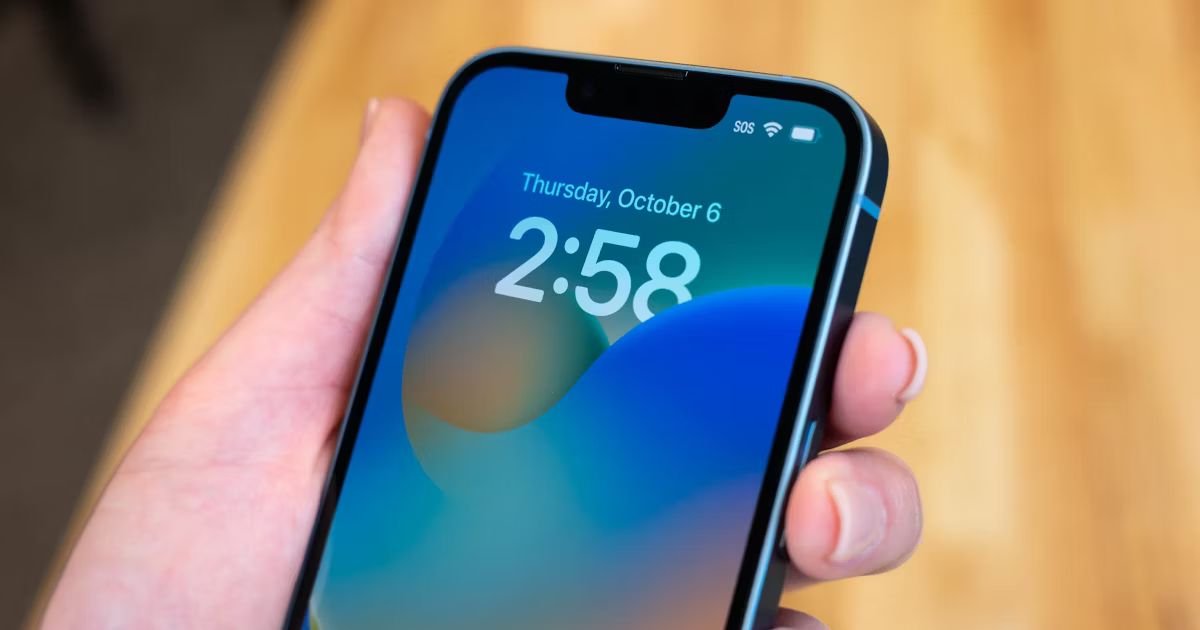
Forgetting your Apple ID password can be frustrating, especially when you need to reset your iPhone 11. Fortunately, there are several methods you can use to factory reset your iPhone 11 without Apple ID password. This guide will provide comprehensive steps to help you factory reset iPhone without Apple ID.
Method 1. Factory Reset iPhone 11 without Apple ID using MagFone iPhone Unlocker
Factory resetting an iPhone can be a challenging task, especially if you don’t have the Apple ID password. Whether you’ve purchased a second-hand iPhone, forgotten your Apple ID credentials, or are dealing with a locked device, MagFone iPhone Unlocker provides a reliable solution. This guide will walk you through the steps to factory reset your iPhone without needing an Apple ID password using MagFone iPhone Unlocker.
MagFone iPhone Unlocker is a powerful and user-friendly tool designed to help users unlock their iPhones in various scenarios. With its intuitive interface, even those with limited technical skills can easily reset their iPhone. It not only helps in factory resetting but also in unlocking screen passcodes, Touch ID, Face ID, and even bypassing the MDM lock. Meanwhile it supports all iPhone models and iOS versions, including the latest ones, ensuring a broad range of usability. MagFone provides a quick and effective solution without the risk of bricking your device or losing important data unexpectedly.
Here are the steps of how to factory reset iPhone without Apple ID password using MagFone iPhone Unlocker.
Step 1: Visit MagFone official website and download the software compatible with your operating system (Windows or Mac). After installation, launch the application after the installation is complete.
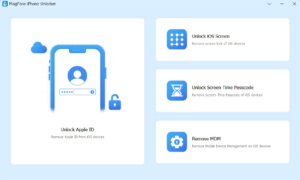
Step 2: Connect your iPhone 11 to the computer using a USB data cable. Make sure the computer detects your iPhone. On the MagFone iPhone Unlocker interface, select the Unlock iOS Screen mode. This mode is specifically designed to help you reset your iPhone without the need for an Apple ID password.
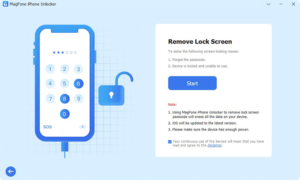
Step 3: Click the “Start” button and put your iPhone 11 into Recovery mode according to the on-screen instructions. Then click the Download button to download the corresponding installation package.
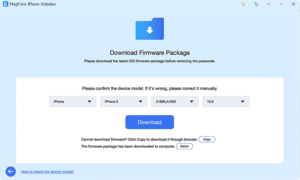
Step 4: After the installation package is downloaded, click the Unlock button. At this time, a reminder will appear on the screen that this operation will erase all iPhone data. After confirmation, the software will proceed to restore the factory settings. After the factory reset is successfully completed, the iPhone 11 restarts and you can set up your iPhone 11 like the first time.
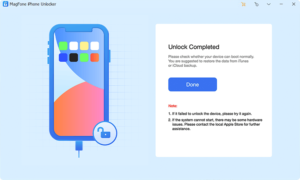
Method 2. Factory Reset iPhone 11 Without Apple ID Using iTunes
iTunes can be very useful when resetting iPhone 11 without Apple ID password. This method requires that you have previously synced your device with iTunes. Here are the specific steps of how to factory reset iPhone 11 without Apple id password.
Step 1: Connect your iPhone 11 to your computer using a compatible USB cable. Run iTunes on your computer.
Step 2: Select your iPhone in iTunes: Click the iPhone icon in the upper left corner of iTunes.
Step 3: Click Summary in the left pane. Select Restore iPhone and confirm your choice. This operation will reset your iPhone to factory settings without entering your Apple ID password. If you need to save the data on your iPhone 11, it is recommended to back up your data using iTunes before resetting.
Method 3. Factory Reset iPhone 11 Using Recovery Mode
One of the most effective ways to factory reset iPhone 11 without password is through recovery mode. This method will erase all data on the device and install the latest version of iOS. Here are the steps how to reset iPhone 11 to factory settings.
Step 1: Use a USB data cable to connect your iPhone 11 to a computer with iTunes or Finder installed. Make sure iTunes/ Finder is updated to the latest version.
Step 2: Put your iPhone 11 into recovery mode. In iTunes/Finder, a prompt will appear stating that there is a problem with your iPhone and it needs to be updated or restored. Click the “Restore” button. This will erase your iPhone 11 and install the latest iOS version without entering your Apple ID password.
Method 4. Contact Apple Support for help
How to factory reset an iPhone 11? If the above methods don’t work or seem too technical, contacting Apple Support may be a viable option. Apple Support may be able to assist in unlocking or resetting your device, especially if you can provide proof of purchase.
Visit the Apple Support website, select iPhone, and then select Forgot Apple ID or password. Follow the instructions provided by Apple Support to get help resetting your iPhone 11.
Things to consider before factory resetting your iPhone 11
- Data loss: A factory reset will erase all data on your device. It is important to back up important data.
- Apple ID verification: After resetting, if the device is linked to an Apple ID, you may still need to enter your Apple ID credentials to set it up again. This is a useful security measure to prevent unauthorized use.
- Software update: A factory reset may update your device to the latest version of iOS. Make sure your apps and data are compatible with the new iOS version.
By above methods, you must already know how to factory reset iPhone without password, ensuring your device is cleared of data and ready for use.
-

 Business1 year ago
Business1 year agoSepatuindonesia.com | Best Online Store in Indonesia
-

 Tech5 months ago
Tech5 months agoHow to Use a Temporary Number for WhatsApp
-

 Technology8 months ago
Technology8 months agoTop High Paying Affiliate Programs
-

 Tech1 week ago
Tech1 week agoUnderstanding thejavasea.me Leaks Aio-TLP: A Comprehensive Guide
-
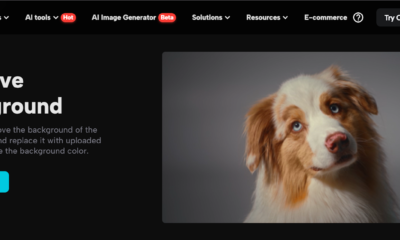
 Technology4 months ago
Technology4 months agoLeverage Background Removal Tools to Create Eye-catching Videos
-

 Instagram2 years ago
Instagram2 years agoFree Instagram Follower Without Login
-

 Instagram2 years ago
Instagram2 years agoFree Instagram Auto Follower Without Login
-

 Tech12 months ago
Tech12 months agoAutomating Your Window Treatments: The Advantages of Auto Blinds
















