Technology
Ultimate Guide to Fix Video Error 0xc00d36c4

Introduction
It is quite annoying when you are all set to play an important video on your Windows system and encounter playback issues. Though it is not uncommon to have video playback issues, it is important to know the way and tools to fix them. One of the errors that many users encounter while playing MP4 videos is “ 0xc00d36c4”. So, if you too are having a similar problem with video error 0xc00d36c4 and looking for ways to fix it, this article is for you.
Part 1. What Is Error 0xc00d36c4 in Videos?
Let’s start by first knowing what is error 0xc00d36c4 in videos.
Error 0xc00d36c4 is a video error that is associated with the use and playback of MP4 files on the Windows system. A lot of times when a user tries to open or play an MP4 video file, an error 0xc00d36c4 stating ” Can’t Play, Try playing something else. This item’s file format may be unsupported, the file extension may be incorrect, or the file may be corrupted” appears. Majorly, this error appears when a video file is played from a storage media like DVD, USB flash drive, and others.
Part 2. How to Fix Video Error 0xc00d36c4?
There are several workarounds available to fix can’t play video error 0xc00d36c4, but you need to troubleshoot them and check as they might or might not work. So, if you are looking for a sure-shot way to fix video error 0xc00d36c4, using a professional repair tool like 4DDiG File Repair.
This powerful and AI-powered software facilitates repairing any corrupted or unplayable video files including error 0xc00d36c4. In addition to MP4, all other popular video formats are supported including AVI, MOV, M4V, 3GP, and others.
Key Features of 4DDiG File Repair
- Windows and Mac-supported video repair tool
- Support dealing with and fixing several video playback error codes like 0xc00d36c4, 224003, 232011, and more.
- Allows repairing all types of unplayable, choppy, corrupted, jerky, distorted, fuzzy, and other videos.
- Works with videos stored on all types of storage media including USB flash drives, SD cards, HDDs, and more.
- Batch processing supported
- Support to AI enhance and colorize for videos
Steps on how to solve error 0xc00d36c4 using 4DDiG File Repair
Step 1. Open the installed 4DDiG software on your system and the main interface choose the Corrupted File Repair option from the left-side panel and then choose Video Repair from the right side.
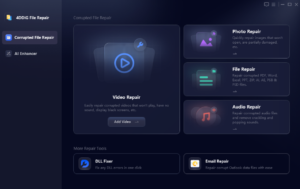
Step 2. Click on +Add Videos to choose the video file(s) that needs to be repaired.

Step 3. Once all the videos are added, click on the Repair All button at the bottom-right corner. The software will start processing and repairing your files with 0xc00d36c4 error and other issues.

Step 4. After the process is complete, the repaired files will appear on the interface. Check them by clicking on the Preview button next to them. You can save them one by one by clicking on the Save button next to them or save them together by clicking on the Save All button at the bottom-right corner.

So, if you are looking for the quickest and the most reliable way on how do I fix error code 0xc00d36c4, the above steps should be followed.
Part 3. How to Prevent 0xc00d36c4 Error?
Though tools for fixing video errors are available, it is always better if these errors can be altogether prevented. So, we have listed some tips below to prevent error 0xc00d36c4.
- If you are converting the file format, ensure that the video conversion software is the best and most reliable.
- Keeping your media players as well as codecs updated is another way to prevent 0xc00d36c4 and other video playback issues.
- Any type of malware or virus in the system can affect its overall functioning including video playback and thus make sure to keep your system malware-free.
Part 4. What Leads to the 0xc00d36c4 Error?
Several reasons might lead to error 0xc00d36c4 and some of the most common ones can be checked as below.
- Outdated or faulty system drivers
- File format incompatible with the media player
- Problems with video file extension
- Improper file codec
- Window Media Player’s copy-protection is turned on
Conclusion
If error 0xc00d36c4 is troubling you with playing video files, using a reliable and powerful file repair software like 4DDiG File Repair works as the best solution. The advanced AI algorithm of the software identifies and fixes all the video file issues including several error codes like 0xc00d36c4. Also, the simple and clean interface of the software makes the entire process user-friendly and quick.
-

 Tech1 year ago
Tech1 year agoHow to Use a Temporary Number for WhatsApp
-

 Business2 years ago
Business2 years agoSepatuindonesia.com | Best Online Store in Indonesia
-

 Social Media1 year ago
Social Media1 year agoThe Best Methods to Download TikTok Videos Using SnapTik
-

 Technology1 year ago
Technology1 year agoTop High Paying Affiliate Programs
-

 Tech10 months ago
Tech10 months agoUnderstanding thejavasea.me Leaks Aio-TLP: A Comprehensive Guide
-

 FOOD1 year ago
FOOD1 year agoHow to Identify Pure Desi Ghee? Ultimate Guidelines for Purchasing Authentic Ghee Online
-

 Instagram3 years ago
Instagram3 years agoFree Instagram Auto Follower Without Login
-

 Instagram3 years ago
Instagram3 years agoFree Instagram Follower Without Login



















