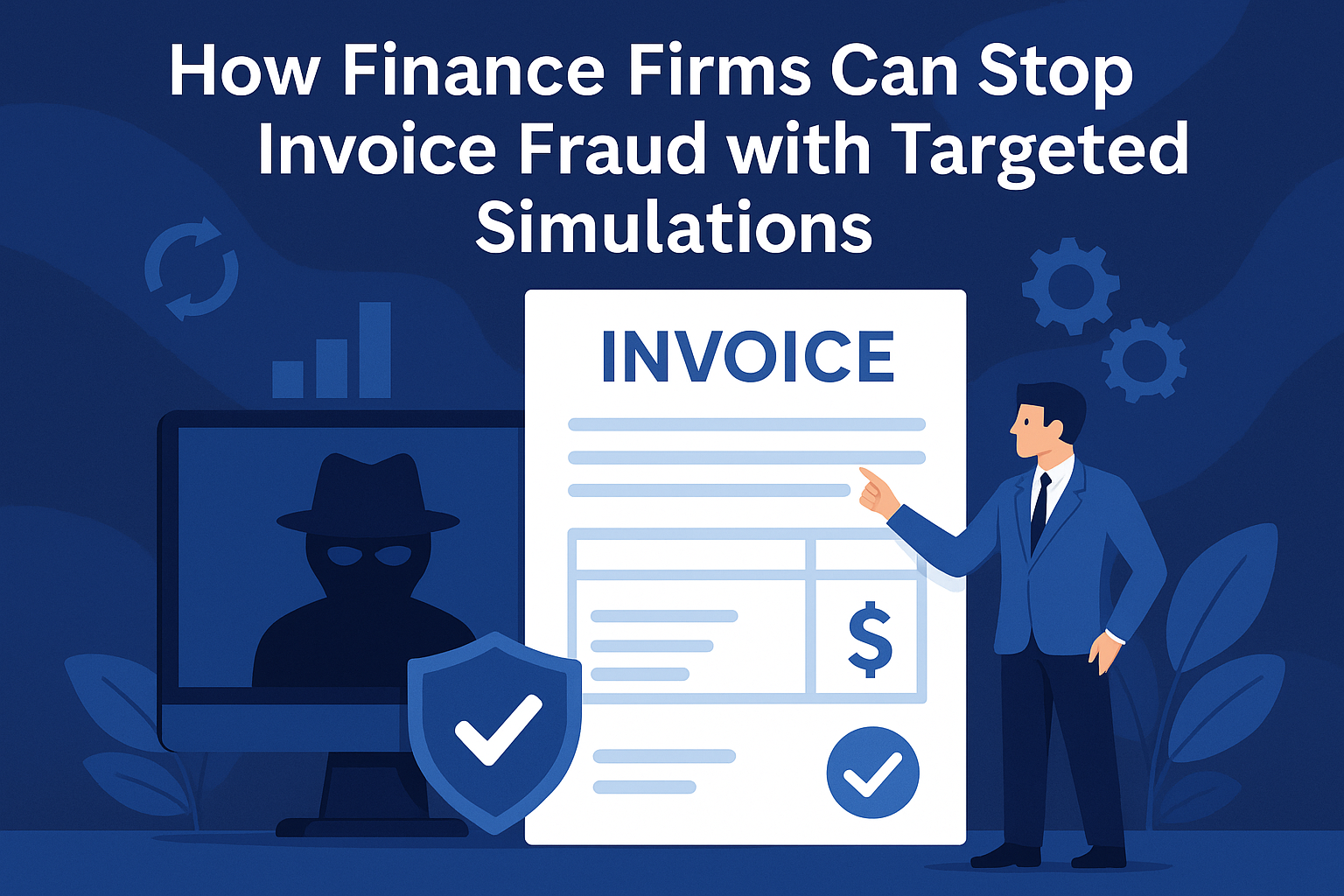Business
Quick Fixes for WD External Drive Not Opening

Summary
Has your world crashed because your WD External Drive is not opening? No worries! Take a deep breath before you dive in for hours of scouring the Internet for the solution in unreadable messages. There’s a good chance that some simple solution may put all your precious files back at your fingertips. Let’s go through some quick troubleshooting steps that might just do the job of restoring your WD external drive and giving back your peace of mind.
Some basic understanding of HDD
1. What is an external hard disk?
An external hard disk is a portable storage device that connects to a computer via USB or another interface. It functions similarly to an internal hard drive but is housed externally, providing additional storage space and easy portability.
2. What are some key features of an external hard disk?
There are plenty of key features in hard disks that can be plugged in and used from an external port. It provides more storage and portability. It has hassle-free connections that make it easy to use the device.
3. Some precautions to take while using the external hard drive
Although we have some benefits from external hard disks, we also have to maintain some precautions. We have to handle it with care because these drives are more prone to physical damage. We should eject the disk properly before disconnecting it from the host computer, and we must ensure power fluctuation. Another vital point is to update the firmware software regularly.
4. Types of Western Digital External Hard Disks
Western Digital offers a range of external hard drives for different use cases. Some of them are Elements Portable, My Passport, My Book, Black, etc. These different devices are designed to cater to various needs, such as general storage, backup, and high-performance tasks. It is always recommended to use a particular hard disk for a particular task.
Why your Western Digital external hard disk is not opening: Some potential causes
Experiencing connection issues with your Western Digital external hard disk can be frustrating sometimes, especially if you have some sensitive data or some sensitive applications to use. This issue could have multiple causes, resulting in the disconnection of the hard disk from the host computer in the Windows operating system.
1. Loss of connection in the USB port
One of the most common causes may lead to connection issues. So you must check whether the USB port is properly connected or not. A loose connection can interrupt the data transfer and prevent the drive from being recognized.
2. Faulty USB cables
Even though the cable looks fine from the outside, it can still be damaged inside. Try using another USB cable with the WD drive. Find a very good cable built to the USB specification of the port used for example USB 2.0, 3.0, etc.
3. Corrupted or outdated USB driver
If your WD external drive is not opening, it might be due to software-related issues rather than hardware. A corrupted or outdated USB driver can cause connectivity problems. First, you should update the USB driver, and then try to reconnect the device to the computer.
4. Missing update from the operating system
You may have a pending update to your operating system that includes some important files. Try to update your operating system, if available, and reconnect the device to your computer.
Challenge to solve the problem
Consumers may face challenges in troubleshooting connection issues with their WD external hard drive, particularly if they are unfamiliar with technical terminology or processes. Updating the USB driver can help, but sometimes the process may require additional files or steps that can be challenging for an average user to navigate.
Troubleshooting steps
We have mentioned some quick fixes if your WD external drive is not opening. You can apply the mentioned troubleshooting steps after identifying the common causes.
Step 1: Ensuring the connectivity of the USB cable
If your WD hard disk not detected, The initial step is to confirm the physical connection of your hard disk and your computer. Once you check your connectivity, you may resolve your issue initially. If you’re still facing the problem of wd passport not showing up, It is recommended to follow step 2.
Step 2: Check the USB cable for any damage
If the port connection is not resolving the problem, then another cause of wd my passport not showing up is the damaged USB cable. If your USB cable is damaged, then the connection between your hard disk and computer will not be established.
Step 3: Update or reinstall USB drivers
Outdated or corrupted USB drivers may cause the error that wd my passport ultra not detected. Refreshing the drivers, either by updating or reinstalling them or running a Windows Update, which includes updated drivers most of the time, may solve the issue.
Tips to prevent data loss
The backups, in turn, ensure protection against loss of data, so that one can always roll back to it if something goes wrong and have certainty about the safety of data. WD HDD Data Recovery Service will be available to help at times of data loss and a requirement for professional support.
Seek Professional Assistance
Although these data loss prevention tips will help reduce the risks, some situations are unpredictable and may cause data loss on your WD hard drive. In those cases, professional data recovery services become necessary. For any data recovery challenges involving WD hard drives, Stellar Data Recovery Service is a trustworthy option known for its reliable recovery solutions.
Conclusion
Experiencing data loss with a WD hard drive can be daunting, but with the right knowledge and tools, you can mitigate the risks. Stellar Data Recovery Service is available for professional assistance, and a quick search for ‘Data Recovery Near Me’ can help you find local experts. It’s also wise to know the Western Digital HDD Data Recovery Cost for budgeting purposes in any such services.
We trust you found this information helpful! If you wish to suggest topics, please comment below. Your feedback is crucial to us, and we aim to deliver content that is both relevant and engaging.
-

 Tech1 year ago
Tech1 year agoHow to Use a Temporary Number for WhatsApp
-

 Business2 years ago
Business2 years agoSepatuindonesia.com | Best Online Store in Indonesia
-

 Social Media1 year ago
Social Media1 year agoThe Best Methods to Download TikTok Videos Using SnapTik
-

 Technology1 year ago
Technology1 year agoTop High Paying Affiliate Programs
-

 Tech10 months ago
Tech10 months agoUnderstanding thejavasea.me Leaks Aio-TLP: A Comprehensive Guide
-

 FOOD12 months ago
FOOD12 months agoHow to Identify Pure Desi Ghee? Ultimate Guidelines for Purchasing Authentic Ghee Online
-

 Instagram3 years ago
Instagram3 years agoFree Instagram Auto Follower Without Login
-

 Instagram3 years ago
Instagram3 years agoFree Instagram Follower Without Login