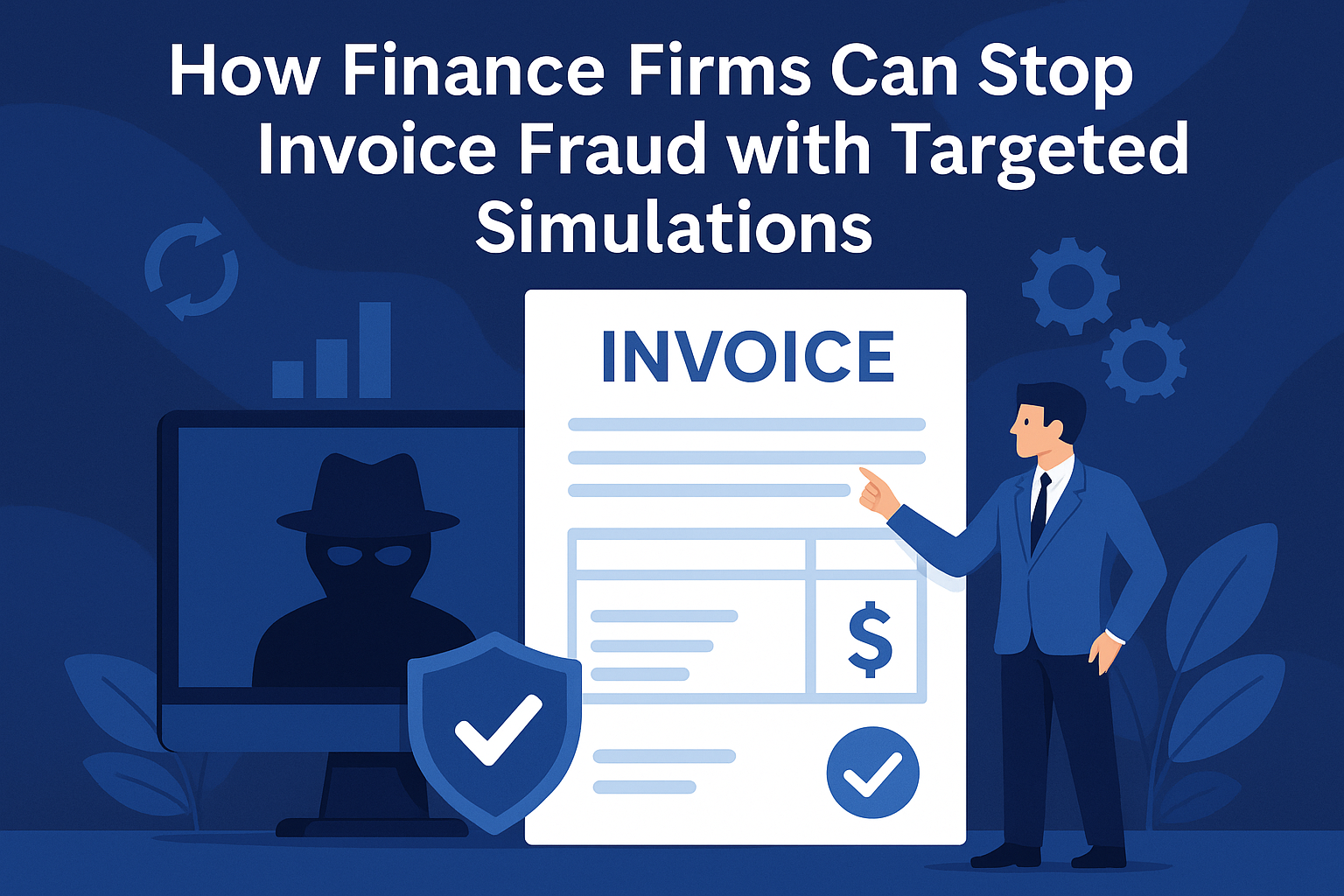Business
Jailbreaking an iPad: Everything You Need to Know

Jailbreaking an iPad is the process of removing Apple’s software restrictions, allowing users to install unauthorized apps, customize the device, and access features that are otherwise restricted. While jailbreaking can provide more control and functionality, it also comes with potential risks, such as security vulnerabilities and warranty voiding.
What is Jailbreaking?
Jailbreaking is a process that modifies iOS (Apple’s operating system) to allow root access. This enables users to bypass Apple’s built-in restrictions and install third-party apps, tweaks, and customizations not available on the App Store. Jailbreaking is achieved through special tools that exploit software vulnerabilities in iOS.
Reasons to Jailbreak an iPad
Many users jailbreak their iPads for various reasons, including:
- Customization: Modify the user interface, add themes, and change system fonts.
- Installing Third-Party Apps: Access apps that are not available on the App Store.
- File System Access: Gain full control over iOS system files.
- Enhanced Features: Add functionalities like widgets, custom gestures, and improved multitasking.
- Bypassing Restrictions: Remove app download limitations and enable features like tethering.
Risks of Jailbreaking
Before proceeding with jailbreaking, it’s essential to understand the potential risks:
- Security Vulnerabilities: Jailbroken devices are more susceptible to malware and hacking.
- Loss of Warranty: Apple does not support jailbroken devices, meaning repairs and support may be denied.
- System Instability: Jailbreaking can cause crashes, bugs, and reduced performance.
- Bricking the Device: If done incorrectly, the iPad may become unusable.
- App Store Issues: Some apps, like banking and streaming services, may not work on jailbroken devices.
How to Jailbreak an iPad
Jailbreaking methods vary depending on the iOS version and the iPad model. Below are the common steps to jailbreak an iPad safely:
1. Check iOS Compatibility
Determine if your iPad’s iOS version is compatible with jailbreaking tools. Websites like JailbreakMe or forums such as Reddit and XDA Developers often provide updated compatibility lists.
2. Back Up Your Data
Before jailbreaking, use iCloud or iTunes to back up all your important data in case something goes wrong.
3. Choose a Jailbreaking Tool
There are different tools available depending on the iOS version. Some of the most popular ones include:
- Checkra1n: Works on iOS 12–iOS 16, but requires a Mac or Linux computer.
- Unc0ver: Compatible with iOS 11–iOS 14 and allows untethered jailbreaking.
- Taurine: A jailbreak tool designed for iOS 14 devices.
- Odyssey: Supports iOS 13 and provides a stable experience.
4. Download and Install the Jailbreak Tool
Follow the instructions on the official jailbreak tool’s website. Typically, you need to connect the iPad to a computer and run the jailbreak application.
5. Run the Jailbreak Process
After installing the jailbreak tool, follow the on-screen instructions to complete the jailbreak. Some tools require entering DFU (Device Firmware Update) mode.
6. Install Cydia or Sileo
Once jailbreaking is successful, you will get access to a package manager like Cydia or Sileo, which allows you to install third-party apps and tweaks.
What to Do After Jailbreaking
After successfully jailbreaking your iPad, you can:
- Install Tweaks and Themes: Use Cydia or Sileo to customize the device’s interface.
- Download Third-Party Apps: Access apps that Apple restricts.
- Use System Enhancements: Improve multitasking and add gesture-based controls.
How to Remove a Jailbreak
If you ever want to restore your iPad to its original state, follow these steps:

- Backup Important Data: Save your files before removing the jailbreak.
- Put the iPad in DFU Mode: Connect it to a computer and open iTunes or Finder (on macOS Catalina and later).
- Restore the Device: Select “Restore iPad” to wipe all jailbreak modifications and return to factory settings.
- Update to the Latest iOS Version: This prevents reinstallation of the jailbreak.
Conclusion
Jailbreaking an iPad can unlock numerous customization options and features, but it comes with risks such as security threats and loss of warranty. If you decide to jailbreak, be sure to use reliable tools, back up your data, and follow best practices to minimize potential issues. If you ever want to return to a standard iOS experience, removing the jailbreak is straightforward through a full device restore.
FAQs
Is jailbreaking legal?
Yes, jailbreaking is legal in many countries, including the U.S., but it may void the device warranty.
Can jailbreaking brick my iPad?
While rare, improper jailbreaking can cause the device to become unresponsive. A full restore usually fixes it.
Will I still receive iOS updates after jailbreaking?
No, jailbroken devices cannot receive official updates unless restored to factory settings.
Can I use the App Store after jailbreaking?
Yes, but some apps may detect the jailbreak and refuse to run.
Is jailbreaking reversible?
Yes, you can remove the jailbreak by restoring your iPad through iTunes or Finder.
-

 Tech1 year ago
Tech1 year agoHow to Use a Temporary Number for WhatsApp
-

 Business2 years ago
Business2 years agoSepatuindonesia.com | Best Online Store in Indonesia
-

 Social Media1 year ago
Social Media1 year agoThe Best Methods to Download TikTok Videos Using SnapTik
-

 Technology1 year ago
Technology1 year agoTop High Paying Affiliate Programs
-

 Tech10 months ago
Tech10 months agoUnderstanding thejavasea.me Leaks Aio-TLP: A Comprehensive Guide
-

 FOOD12 months ago
FOOD12 months agoHow to Identify Pure Desi Ghee? Ultimate Guidelines for Purchasing Authentic Ghee Online
-

 Instagram3 years ago
Instagram3 years agoFree Instagram Auto Follower Without Login
-

 Instagram3 years ago
Instagram3 years agoFree Instagram Follower Without Login