Technology
How to Repair Word File On Computer & Online?
Learn how to repair Word file with our detailed guide. Discover methods to fix corrupted, damaged, and broken Word files on computer and online.
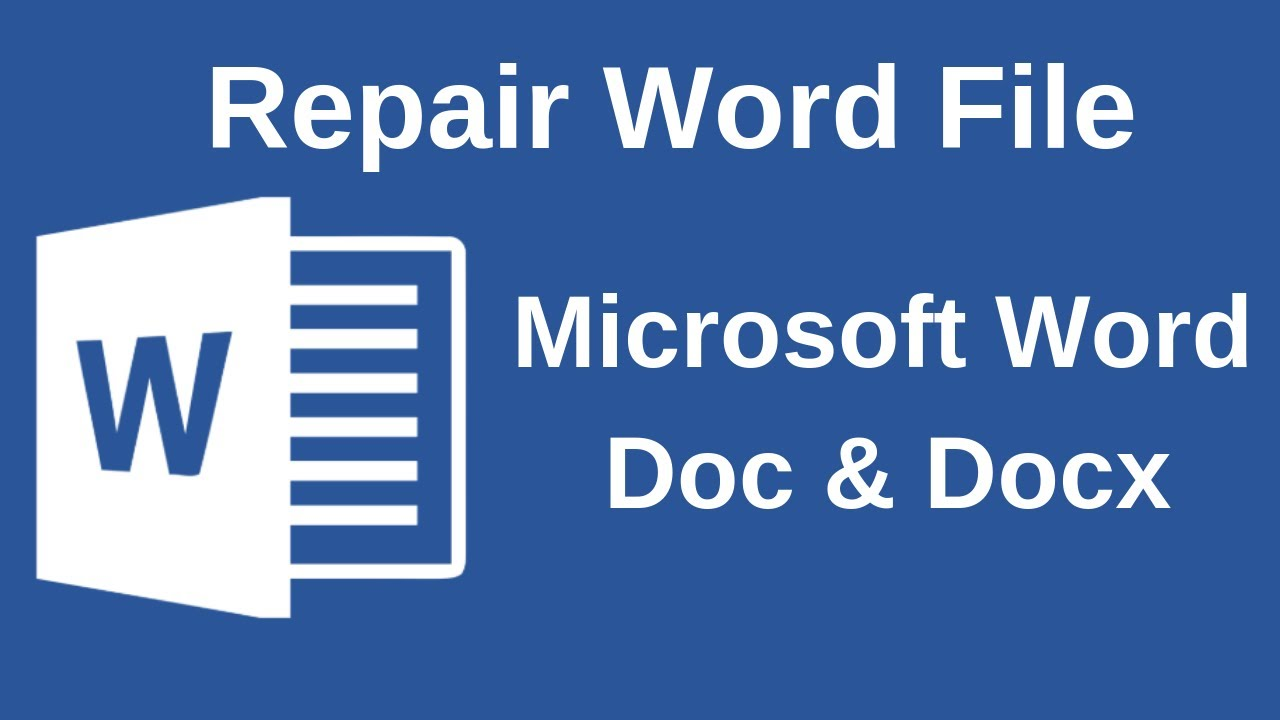
Introduction: Word files are essential for various documents, from reports and resumes to academic papers and business proposals. However, these files are not always immune to corruption which may leave users feeling disgruntled or even lose their data. It is important to know how to repair Word file in order not to lose important time and data. Corruption may happen because of loss of power, improper termination, or infection by viruses. In this tutorial, you will learn what makes Word files become damaged and how to repair corrupt ms word docx and doc files on your own on your computer and over the internet.
Part 1. Is It Possible to Repair A Corrupted Word File?
In fact, repairing a corrupted Word file is quite feasible. Microsoft Word and other tools offer several techniques to recover and repair damaged files to lose less information. There are several factors that may cause word files to become corrupted, including power surges, system crashes, viruses, and many more. Luckily, Microsoft Word comes with features that are made to fix these damaged files on the computer. Moreover, several third-party applications can be used to recover or repair Word documents.
Part 2. How to Repair Word File?
Here are the steps on how to repair corrupted word file on computer and how to repair word file online:

Repair Word File on Computer Using 4DDiG File Repair
Here are the steps on how to repair a broken word file:
- Select a Repair Option: Launch 4DDiG File Repair and choose “File Repair” from the Corrupted File Repair menu to get started.
- Add Corrupted Files: Click “Add Files” to upload one or more corrupted files from your computer.
- Start File Repair: After adding your files, click “Repair All” and the tool will begin analyzing and repairing any detected errors or corruption.
- Preview And Save: Once the repair is complete, you can check the repaired files by clicking the “Preview” button. And save the repaired files.
Repair Word File Online
Here are the Steps to repair it:Here are the steps on how to repair microsoft word file:
- Visit 4DDiG Online Document Repair Tool: Check the Official website of 4DDiG.
- Upload File: Select ‘Upload’, choose the damaged Word file and begin the repair process. The basic and useful feature of this online tool is that it allows repairing files with no need to install any extra software.
- Download Repaired File: After the repair is done, you can download the repaired document. It is a fast and efficient process that allows the user to get the repaired document as soon as possible.
Features of File Repair
4DDiG File Repair is efficient in repairing different file formats, especially documents created by Microsoft Word. Its features include:
- Deep File Repair: Facilitates effective repair of severely damaged files by identifying the document’s structure and repairing it.
- Support for Multiple Formats: Can repair DOC, DOCX, and other document file formats which makes it universal for all types of Word files.
- User-Friendly Interface: Perfect for normal, power and new users with well stated instructions and graphical user interface.
- Quick Recovery: Quick restoration time, thus eliminating time wastage and data loss. This tool is effective in rapidly reading through and fixing the document without much interruption of work.
Part 3. Corrupted Word File Tips
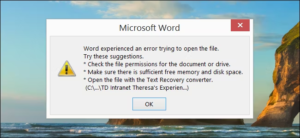
To avoid corrupted Word files, follow these tips:
- Backup Regularly: Backup your documents to avoid cases where you lose important documents. Backing up and sharing your documents can be done through cloud storage applications such as OneDrive, Google Drive, and Dropbox.
- Avoid Abrupt Shutdowns: Make sure to close down your computer correctly to avoid cases of data corruption. Install UPS (Uninterruptible Power Supply) to guard your system against power shock.
- Use Antivirus Software: Prevent viruses that can damage files from accessing the system. It is important to update the antivirus software on the computer and do full scans for any threats to be removed.
- Update Software: Always update Microsoft Word and your operating system to avoid compatibility problems and make use of new security patches.
- Enable AutoSave: Enable AutoSave feature in MS Word to help your document get saved at regular intervals and minimize the chances of data loss in case of some problem.
- Avoid Using Unreliable Storage Media: Ensure that you use quality and reliable media to store your documents. Do not use damaged or worn out USB drives and external hard disks.
Part 4. Conclusion
It is not a difficult task to repair a corrupted Word file if one is equipped with the correct tools and procedures. To prevent files from getting corrupted, users should perform backup operations and take protective actions. For optimal performance, download and install 4DDiG File Repair for a range of file repair solutions. Therefore, providing a guide on how to repair damaged word file will ensure the documents are secure and retrievable.
-

 Tech1 year ago
Tech1 year agoHow to Use a Temporary Number for WhatsApp
-

 Business2 years ago
Business2 years agoSepatuindonesia.com | Best Online Store in Indonesia
-

 Social Media1 year ago
Social Media1 year agoThe Best Methods to Download TikTok Videos Using SnapTik
-

 Technology1 year ago
Technology1 year agoTop High Paying Affiliate Programs
-

 Tech10 months ago
Tech10 months agoUnderstanding thejavasea.me Leaks Aio-TLP: A Comprehensive Guide
-

 FOOD1 year ago
FOOD1 year agoHow to Identify Pure Desi Ghee? Ultimate Guidelines for Purchasing Authentic Ghee Online
-

 Instagram3 years ago
Instagram3 years agoFree Instagram Auto Follower Without Login
-

 Instagram3 years ago
Instagram3 years agoFree Instagram Follower Without Login



















