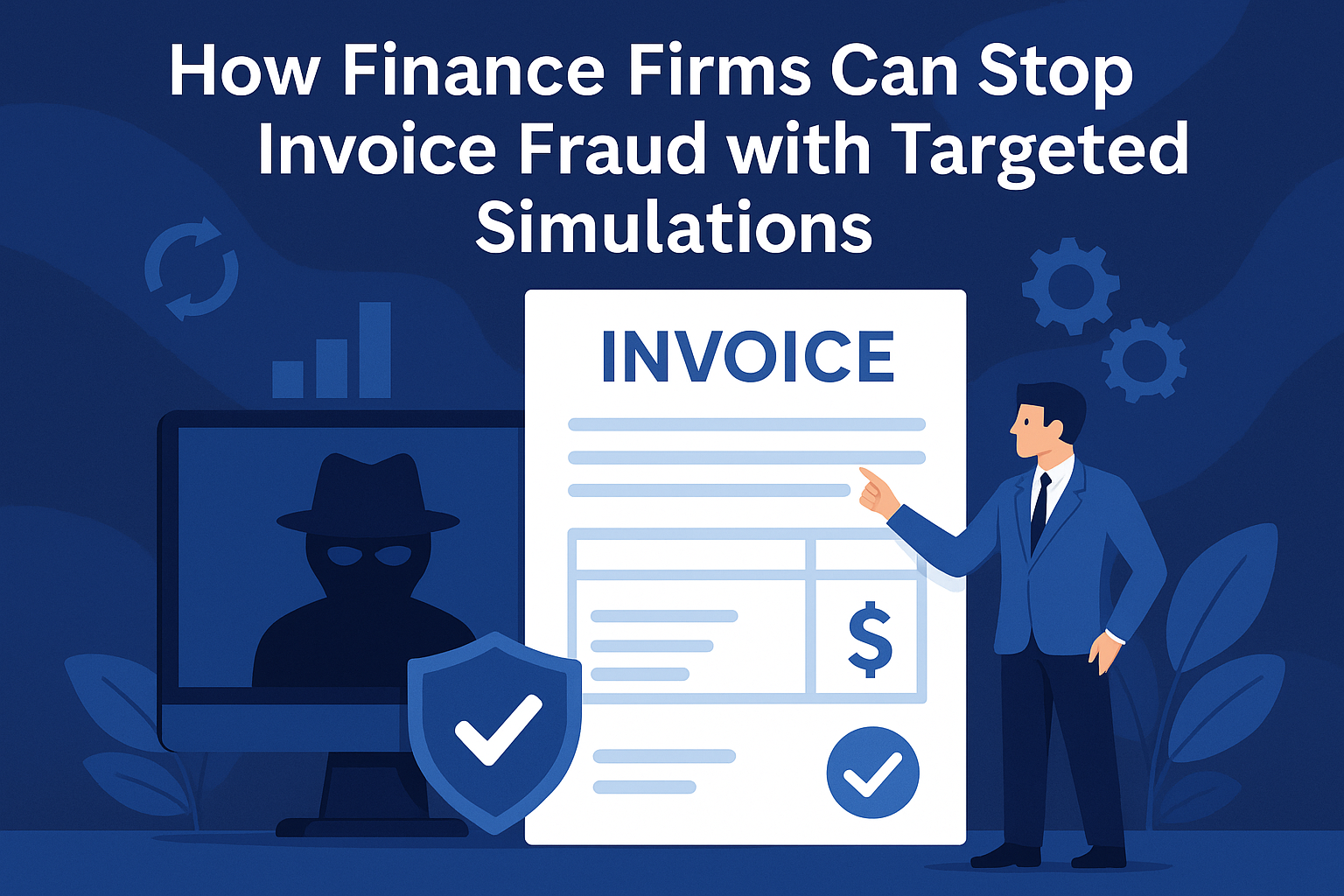Blog
Enhancing QuickBooks Support with Glance Screen Sharing
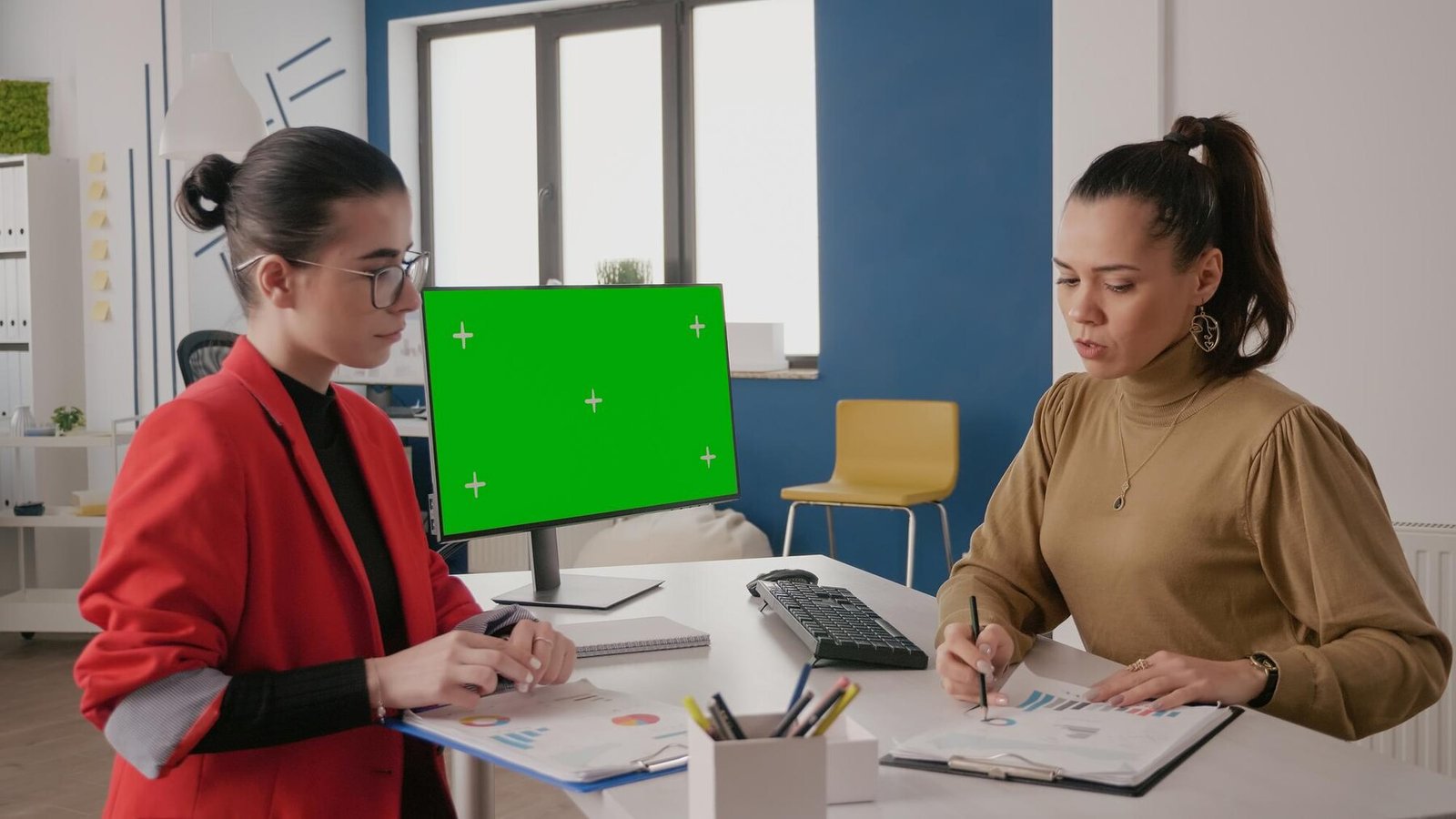
Effective customer support is crucial for users navigating complex financial software like QuickBooks. To facilitate this, Intuit offers Glance, a screen-sharing tool designed to enhance the support experience by allowing experts to view users’ desktops in real-time. This article explores the features, benefits, and usage of Glance, providing a comprehensive guide for QuickBooks users seeking efficient assistance.
Understanding Glance
Glance is a remote screen-sharing application integrated into Intuit’s suite of support tools for products like QuickBooks and TurboTax. It enables support experts to view not only the QuickBooks interface but the entire desktop of the user, facilitating assistance with various issues, including file uploads and migrations from QuickBooks Desktop to QuickBooks Online. Importantly, Glance operates with a strong emphasis on user privacy and security; support experts cannot take control of the user’s desktop or mouse, nor can they download or open any files on the user’s computer.
Key Features of Glance
Glance offers several features that enhance the QuickBooks support experience:
- Real-Time Screen Sharing: Allows support experts to view the user’s screen in real-time, providing immediate visual context to address issues effectively.
- Comprehensive Desktop Viewing: Enables experts to see the entire desktop, which is particularly useful for resolving complex issues involving multiple applications or system settings
- Privacy and Security: Ensures that support experts have view-only access without the ability to control the user’s system or access files, maintaining user confidentiality.
How to Use Glance with QuickBooks Support
When a QuickBooks Support expert requests a Glance session, follow these steps:
- Access the Glance Website: Navigate to glance.intuit.com. A zip file will automatically download.
- Open the Downloaded File: Locate and open the downloaded file. On the Glance webpage, click “click here” to start the application. Grant Necessary Permissions: If prompted, provide the required permissions to allow Glance to share your screen. Launch Glance: Click “Launch Glance” on the webpage and select “Open Glance Guest.app” when prompted.
- Share the Session Code: Provide the session code displayed by Glance to your QuickBooks Support expert to initiate the screen-sharing session.
Benefits of Using Glance for QuickBooks Support
Utilizing Glance during support interactions offers several advantages:
- Enhanced Communication: Visual sharing reduces misunderstandings, allowing support experts to see exactly what the user sees, leading to more accurate and efficient problem resolution.
- Time Efficiency: Real-time viewing enables quicker identification and resolution of issues, minimizing downtime for users.
- User Empowerment: By observing the expert’s navigation and solutions, users can learn and potentially resolve similar issues independently in the future.
Privacy and Security Considerations
Intuit prioritizes user privacy and security in the implementation of Glance:
- View-Only Access: Support experts can only view the user’s screen; they cannot control the mouse or keyboard, ensuring that users retain full control over their systems.
- No Unauthorized Access: Experts cannot download, open, or manipulate files on the user’s computer, safeguarding sensitive information.
- User Consent: Screen sharing only commences with the user’s explicit consent, and sessions can be terminated by the user at any time.
Troubleshooting Common Glance Issues
While Glance is designed for ease of use, users may occasionally encounter issues:
- Download Problems: If the Glance application does not download automatically, try refreshing the page or using a different browser.
- Installation Issues: Ensure that your system allows installations from external sources and that you have the necessary administrative privileges.
- Connection Errors: If Glance fails to connect, check your internet connection, disable any active VPNs, and ensure that firewall settings permit Glance to operate.
For persistent issues, refer to the troubleshooting steps provided on the Glance support page.
Alternatives to Glance: SmartLook

In some instances, QuickBooks Support experts may use SmartLook, another screen-sharing tool that integrates directly within the QuickBooks interface. SmartLook provides similar real-time visual assistance without requiring a separate download, offering a seamless support experience.
Conclusion
Glance serves as a valuable tool for enhancing the QuickBooks support experience, bridging the gap between users and support experts through real-time screen sharing. Its emphasis on privacy, security, and user control ensures that assistance is both effective and respectful of user autonomy. By understanding and utilizing Glance, QuickBooks users can achieve more efficient resolutions to their queries, leading to a smoother and more productive experience with the software.
-

 Tech1 year ago
Tech1 year agoHow to Use a Temporary Number for WhatsApp
-

 Business2 years ago
Business2 years agoSepatuindonesia.com | Best Online Store in Indonesia
-

 Social Media1 year ago
Social Media1 year agoThe Best Methods to Download TikTok Videos Using SnapTik
-

 Technology1 year ago
Technology1 year agoTop High Paying Affiliate Programs
-

 Tech10 months ago
Tech10 months agoUnderstanding thejavasea.me Leaks Aio-TLP: A Comprehensive Guide
-

 FOOD12 months ago
FOOD12 months agoHow to Identify Pure Desi Ghee? Ultimate Guidelines for Purchasing Authentic Ghee Online
-

 Instagram3 years ago
Instagram3 years agoFree Instagram Auto Follower Without Login
-

 Instagram3 years ago
Instagram3 years agoFree Instagram Follower Without Login