Technology
How to Cast Your Phone to PC (Windows 10/11/Mac) Using FlashGet Cast
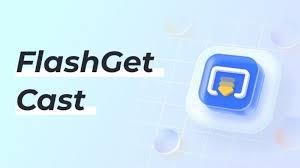
Nowadays,the integration between our mobile devices and personal computers has become more crucial than ever. Whether it’s for presenting a project, streaming your favorite show on a larger screen, or simply sharing content with friends and family, the ability to cast your phone to a PC significantly enhances our digital experiences. This comprehensive guide will walk you through the process, benefits, and troubleshooting tips for casting your phone to a PC, with a spotlight on an innovative tool: FlashGet Cast.
What is phone casting?
Phone casting, a term that has woven its way into the fabric of our digital vocabulary, refers to the process of mirroring the content from your smartphone onto a larger screen, such as a PC or television. This technology transcends the limitations of your phone’s screen size, enabling your content to come alive on a more expansive display. It’s a feature that leverages wireless or wired connections, allowing for the seamless transfer of visuals and audio from the compact confines of your mobile device to the broader canvas of your computer screen.
The mechanics of phone casting involve a network-based protocol that communicates between your phone and the target device, ensuring that what you see on your small screen is accurately replicated on the larger one. This replication is not just limited to static images or videos; it encompasses everything from apps to live streams, making the potential uses of phone casting as diverse as the content on your phone.
Understanding phone casting is the first step toward unlocking a world of possibilities. Whether you’re a professional striving for more efficient presentations, a gamer wanting to enhance your experience, or someone looking to enjoy multimedia content on a bigger screen, phone casting opens the door to a new dimension of digital interaction.

Benefits of casting your phone to PC
Casting your phone to a PC unlocks a multitude of benefits that cater to both productivity and entertainment. Firstly, it amplifies your viewing experience. Watching videos, browsing photos, or playing games on a larger screen not only enhances visual enjoyment but also reduces eye strain associated with prolonged usage of smaller screens.
From a professional standpoint, phone casting elevates the effectiveness of presentations and meetings. It allows for the seamless sharing of slides, documents, and live demos directly from your phone, ensuring that your audience is captivated by a more dynamic and interactive presentation style. This immediacy and convenience can significantly impact the engagement and comprehension levels of your audience.
Moreover, phone casting fosters a more efficient multitasking environment. By mirroring your phone to your PC, you can manage notifications, respond to messages, or use apps without having to switch devices constantly. This streamlined approach not only saves time but also enhances your workflow, allowing for a more productive and less interrupted workday.

Phone casting options and limitations
While the concept of phone casting is straightforward, the options available for achieving this connection vary, each with its unique set of features and limitations. The most common methods include using native solutions provided by phone and computer manufacturers, third-party applications, and wireless display standards like Miracast or Google Cast.
Native solutions, such as Apple’s AirPlay and Microsoft’s Your Phone app, offer a level of integration and ease of use for devices within the same ecosystem. However, they often lack cross-platform support, limiting their utility for those with devices across different operating systems.
Third-party applications, on the other hand, fill this gap by providing versatile phone casting solutions that work across multiple platforms. While they offer greater flexibility, the performance and user experience can vary significantly based on the application’s design and the quality of your network connection.
A notable limitation across all phone casting methods is the dependency on a stable and fast network connection. Bandwidth and latency can greatly affect the quality of the mirrored content, with poor connections leading to lag, buffering, or lower resolution.

Introduction to FlashGet Cast
Enter FlashGet Cast, a cutting-edge solution designed to bridge the gap between your phone and PC, offering a seamless casting experience. This innovative tool stands out by offering high compatibility with both Windows and Mac operating systems, providing a versatile solution for users regardless of their platform preference.
FlashGet Cast distinguishes itself with its user-friendly interface and robust performance. Whether you’re looking to cast videos, play games, or deliver presentations from your phone, FlashGet Cast ensures a smooth and high-quality mirroring experience. Its technology is engineered to minimize latency and provide a stable connection, making it an ideal choice for both professional and personal use.
Furthermore, FlashGet Cast supports a wide range of file formats and resolutions, ensuring that your content looks its best on the big screen. This adaptability, combined with its ease of use, positions FlashGet Cast as a premier choice for anyone looking to cast their phone to a PC.
Installing and setting up FlashGet Cast on Windows 10/11
To get started with FlashGet Cast on Windows 10 or 11, you’ll first need to download and install the application. The process is straightforward and begins with visiting the official FlashGet Cast website, where you can download the latest version of the software compatible with your operating system.
Once downloaded, run the installer and follow the on-screen instructions to complete the installation. The setup wizard will guide you through the necessary steps, including accepting the terms of service and selecting an installation location. After a successful installation, launch FlashGet Cast from your desktop or start menu.
The initial setup involves granting the necessary permissions for FlashGet Cast to operate correctly on your system. This includes allowing it to access your network, which is crucial for the casting process. With the setup complete, you’re now ready to cast your phone to your Windows PC, unlocking a new level of interaction with your digital content.
Installing and setting up FlashGet Cast on Mac
For Mac users, the process of installing and setting up FlashGet Cast is equally simple and efficient. Begin by downloading the Mac version of FlashGet Cast from the official website. Once the download is complete, open the .dmg file and drag the FlashGet Cast application into your Applications folder, following the standard procedure for installing software on macOS.
Upon opening FlashGet Cast for the first time, you may encounter a prompt asking for permission to install a helper tool. This step is necessary for FlashGet Cast to function properly on macOS, enabling it to access your screen for the mirroring process. Grant the requested permissions to continue.
After installation, the application will guide you through a brief setup process to ensure your Mac is ready to cast. This includes selecting your preferred network and adjusting any settings to optimize the casting experience. With these steps complete, your Mac is now equipped to mirror your phone’s screen, leveraging the power of FlashGet Cast.
How to cast your phone to PC using FlashGet Cast
Casting your phone to your PC using FlashGet Cast involves a few simple steps, ensuring a hassle-free setup. First, ensure that both your phone and PC are connected to the same Wi-Fi network, as this is essential for the casting process to work.
Open FlashGet Cast on your PC and select the option to connect a new device. On your phone, navigate to the screen mirroring or casting options, typically found in the settings menu, and select FlashGet Cast from the list of available devices. This action initiates the connection between your phone and PC.
Once the connection is established, your phone’s screen will appear on your PC, mirroring its content in real-time. You can now navigate your phone from your PC, enjoying the expanded view and enhanced functionality that FlashGet Cast provides. Whether you’re streaming media, playing games, or working on documents, FlashGet Cast delivers a smooth and immersive casting experience.
Conclusion
Casting your phone to a PC opens up a new realm of possibilities for both work and play, and FlashGet Cast provides an efficient and user-friendly way to bridge the gap between your devices. Whether you’re a professional seeking to enhance presentations, a gamer looking to expand your play area, or simply someone who enjoys consuming media on a larger screen, FlashGet Cast offers the technology and features to meet your needs.
By following the steps outlined in this guide, you can enjoy the benefits of cast phone to PC, overcoming common issues and exploring alternative methods to find the solution that best fits your digital lifestyle. With FlashGet Cast, the power of your phone can be fully realized on the bigger canvas of your PC screen, transforming the way you interact with your digital content.
-

 Tech1 year ago
Tech1 year agoHow to Use a Temporary Number for WhatsApp
-

 Business2 years ago
Business2 years agoSepatuindonesia.com | Best Online Store in Indonesia
-

 Social Media1 year ago
Social Media1 year agoThe Best Methods to Download TikTok Videos Using SnapTik
-

 Technology1 year ago
Technology1 year agoTop High Paying Affiliate Programs
-

 Tech10 months ago
Tech10 months agoUnderstanding thejavasea.me Leaks Aio-TLP: A Comprehensive Guide
-

 FOOD1 year ago
FOOD1 year agoHow to Identify Pure Desi Ghee? Ultimate Guidelines for Purchasing Authentic Ghee Online
-

 Instagram3 years ago
Instagram3 years agoFree Instagram Auto Follower Without Login
-

 Instagram3 years ago
Instagram3 years agoFree Instagram Follower Without Login



















