Tech
How to extract text from PDF file?
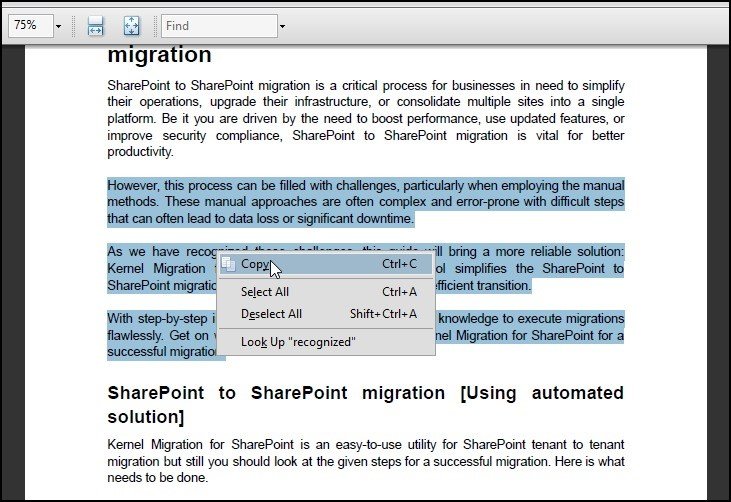
“Have you ever stared at a PDF, desperately needing its content in editable text format? I know I have. It is like trying to unlock a treasure chest without a key. Hours were spent selecting text, copying, and pasting, only to end up with a mangled mess. Frustration peaked until I discovered the right approach.”
In this detailed guide, we will discuss two working methods to extract text from PDFs: the manual copy-paste technique and a more efficient automated solution with the Kernel Extractor for PDF tool. The first method might work for short documents but it is a time-consuming approach for longer ones.
On the other hand, automated tools offer precision and speed and you can transform your PDF into editable text in just a few seconds. To know more about these methods, join us now and get all your issues sorted out in no time.
2 Methods to extract text from PDF file
Below, we have discussed two methods to extract text from PDF file: Copy paste method and using automated utility. Let us start with the first method.
1. Copy-paste method
The copy-paste method is a universal method to copy or extract text from PDF or from other document files. It is an easy-to-follow approach that can be done in just a few seconds. We will now help you out with the steps given below.
- Open your PDF file and go to the section from where you want to extract the text.
- Select the desired text and do a right-click. Click on Copy.
- Open another doc or notepad and hold Ctrl + V to paste the text from your PDF.
2. Using the automated solution
The copy-paste approach is a simple approach but the main issue that arises when pasting the content in the new document is alignment. Alignment problems become a major hindrance here but to counter the alignment issues and help you extract text from PDF, we have an automated revolution for you. Use Kernel Extractor for PDF as your top resource to extract text from any PDF file with ease and zero issues encountered.
But how to use the tool to extract text from PDF, here is what you need to do:
- Access the tool and select the Text mode.
- Tap on the add file option from the top-left corner.
- Choose your desired file and click on Select.
- Check mark your PDF file.
- Before extracting the text, you can even look at the preview of the extracted text. For this, select Preview Text and hit Preview. You will get a full preview of all your extracted text from the PDF file.
Let us now move onto the extraction part.
- As you have selected the PDF file, you need to select the files in which you want your extracted text to come under the Text Setting. You can choose from TXT, PDF, HTML or DOCX. Choose as per your convenience.
- Tap on Extract and get all your extracted text in your desired file.
Conclusion
To extract text from PDF, we have rounded up two basic methods that make your process an easy endeavor. Our first method focuses on the simple copy-paste method and to make things better for you and counter the alignment issues, the professional utility, Kernel Extractor from PDF offers a reliable solution.
With different options for saving your extracted text and filters available for PDF page sections, this tool is a must have in your toolkit. Comes with zero cost and wide range of compatibility, get hands-on experience of this PDF Extractor tool today.
-

 Tech1 year ago
Tech1 year agoHow to Use a Temporary Number for WhatsApp
-

 Business2 years ago
Business2 years agoSepatuindonesia.com | Best Online Store in Indonesia
-

 Social Media1 year ago
Social Media1 year agoThe Best Methods to Download TikTok Videos Using SnapTik
-

 Technology1 year ago
Technology1 year agoTop High Paying Affiliate Programs
-

 Tech10 months ago
Tech10 months agoUnderstanding thejavasea.me Leaks Aio-TLP: A Comprehensive Guide
-

 FOOD1 year ago
FOOD1 year agoHow to Identify Pure Desi Ghee? Ultimate Guidelines for Purchasing Authentic Ghee Online
-

 Instagram3 years ago
Instagram3 years agoFree Instagram Auto Follower Without Login
-

 Instagram3 years ago
Instagram3 years agoFree Instagram Follower Without Login



















