Tech
A Beginner’s Guide to Copying DVDs on Mac
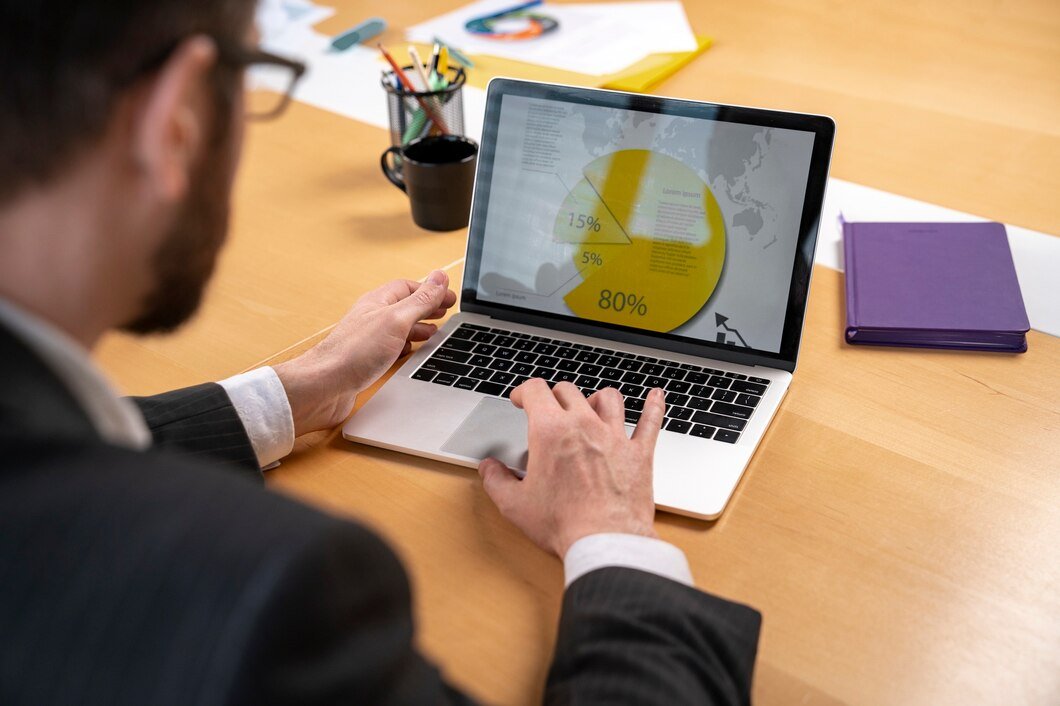
Are you looking to make copies of your favorite DVDs on your Mac, but feeling overwhelmed by the process? Don’t worry, we’ve got you covered with this beginner’s guide to Mac DVD copying. Start creating backups of your favorite DVDs today!
Top DVD Copying Software for Mac
When it comes to copying DVDs on your Mac, having the right software can make all the difference. Fortunately, there are several top-notch options available that make the process simple and efficient. Here are some of the best DVD copying software for Mac users:
1. DVDFab DVD Copy for Mac
DVDFab is a versatile and powerful DVD copying software that offers a range of features to meet all your DVD copying needs. With DVDFab, you can easily copy, clone, or burn DVDs with just a few clicks. Additionally, you can convert DVD to ISO files.The software also supports a wide range of DVD formats and offers high-speed copying capabilities.
2. MacX DVD Ripper Pro
MacX DVD Ripper Pro is another excellent choice for Mac users looking to copy DVDs. This software allows you to rip DVDs to various formats, including MP4, MOV, and MKV, making it easy to watch your favorite DVD movies on different devices. MacX DVD Ripper Pro also offers fast ripping speeds and high-quality output.
3. HandBrake
HandBrake is a free, open-source DVD copying software that is popular among Mac users. This software allows you to rip DVDs to various formats, including MP4 and MKV, with ease. HandBrake also offers advanced features such as batch encoding and video filters, making it a versatile option for copying DVDs on Mac.
With these top DVD copying software options for Mac, you can easily make digital copies of your DVD collection and enjoy your favorite movies on your Mac or other devices. Whether you’re looking for speed, versatility, or affordability, there’s a DVD copying software on this list that meets your needs.
Common Issues and Solutions for DVD Copying on Mac
When it comes to Mac DVD コピー, there are a few common issues that users may encounter. Here are some solutions to help you troubleshoot these problems:
1. Incompatible Formats
Issue: Your DVD copying software may not support the format of the DVD you are trying to copy, resulting in an error message.
Solution: Make sure to use a reliable DVD copying software that supports a wide range of formats. You can also try converting the DVD to a more compatible format before copying.
2. Slow Copying Speed
Issue: The copying process is taking longer than expected, making it frustrating for users to wait.
Solution: Check for any background processes that may be slowing down your computer. Additionally, closing unnecessary applications and freeing up disk space can help improve copying speed.
3. Copying Errors
Issue: Sometimes, errors may occur during the copying process, causing the final copied DVD to be corrupted.
Solution: Ensure that your original DVD is clean and free from any scratches or damage. You can also try cleaning your DVD drive and using a different disc to see if the issue persists.
By addressing these common issues and implementing the solutions provided, you can ensure a smooth DVD copying experience on your Mac. Remember to always use reputable software and follow best practices to avoid any hiccups along the way.
Legal Considerations for DVD Copying on Mac
When it comes to copying DVDs on your Mac, there are some important legal considerations to keep in mind. It’s essential to understand that the act of copying DVDs may infringe upon copyright laws, depending on the content being copied and the intended use of the copied material.
In the United States and many other countries, it is generally legal to make a backup copy of a DVD that you own for personal use. However, distributing or selling these copied DVDs without the copyright owner’s permission is strictly prohibited. Additionally, circumventing copy protection measures on DVDs is a violation of the Digital Millennium Copyright Act (DMCA) in the US.
If you are considering copying DVDs on your Mac, it’s crucial to verify that you have the legal right to do so. Make sure to check the terms of use and copyright laws in your country before proceeding with DVD copying. It’s always best to err on the side of caution and seek permission from the copyright holder if you’re unsure about the legality of copying a particular DVD.
FAQs About DVD Copying on Mac
Are you considering copying DVDs on your Mac but have some burning questions before diving in? We’ve got you covered with some commonly asked questions about DVD copying on Mac:
Q: Is it legal to copy DVDs on a Mac?
A: The legality of DVD copying on Mac can vary depending on your location and the content of the DVD. In general, it is legal to make backup copies of DVDs that you own for personal use. However, it is illegal to copy copyrighted materials for distribution or sale.
Q: What software do I need to copy DVDs on Mac?
A: There are several top-quality DVD copying software options available for Mac users, such as MacX DVD Ripper Pro, HandBrake, and Disk Drill. These tools make the process simple and efficient, allowing you to copy DVDs with ease.
Q: Can I copy protected DVDs on a Mac?
A: While it is possible to copy some protected DVDs using specialized software, it is important to note that breaking encryption on DVDs is illegal in many countries. Make sure to research the legalities of copying protected DVDs in your region before proceeding.
Q: How long does it take to copy a DVD on a Mac?
A: The time it takes to copy a DVD on a Mac can vary depending on the size of the DVD, the speed of your computer, and the software you are using. In general, it can take anywhere from 20 minutes to a few hours to copy a standard DVD.
Q: Can I copy Blu-ray discs on a Mac?
A: Yes, there are software options available that allow you to copy Blu-ray discs on a Mac. However, be sure to check the legalities of copying Blu-ray discs in your area before proceeding. Keep these FAQs in mind as you embark on your DVD copying journey on your Mac, and enjoy the convenience of having your favorite movies and shows at your fingertips!
-

 Tech1 year ago
Tech1 year agoHow to Use a Temporary Number for WhatsApp
-

 Business2 years ago
Business2 years agoSepatuindonesia.com | Best Online Store in Indonesia
-

 Social Media1 year ago
Social Media1 year agoThe Best Methods to Download TikTok Videos Using SnapTik
-

 Technology1 year ago
Technology1 year agoTop High Paying Affiliate Programs
-

 Tech10 months ago
Tech10 months agoUnderstanding thejavasea.me Leaks Aio-TLP: A Comprehensive Guide
-

 FOOD12 months ago
FOOD12 months agoHow to Identify Pure Desi Ghee? Ultimate Guidelines for Purchasing Authentic Ghee Online
-

 Instagram3 years ago
Instagram3 years agoFree Instagram Auto Follower Without Login
-

 Instagram3 years ago
Instagram3 years agoFree Instagram Follower Without Login




















