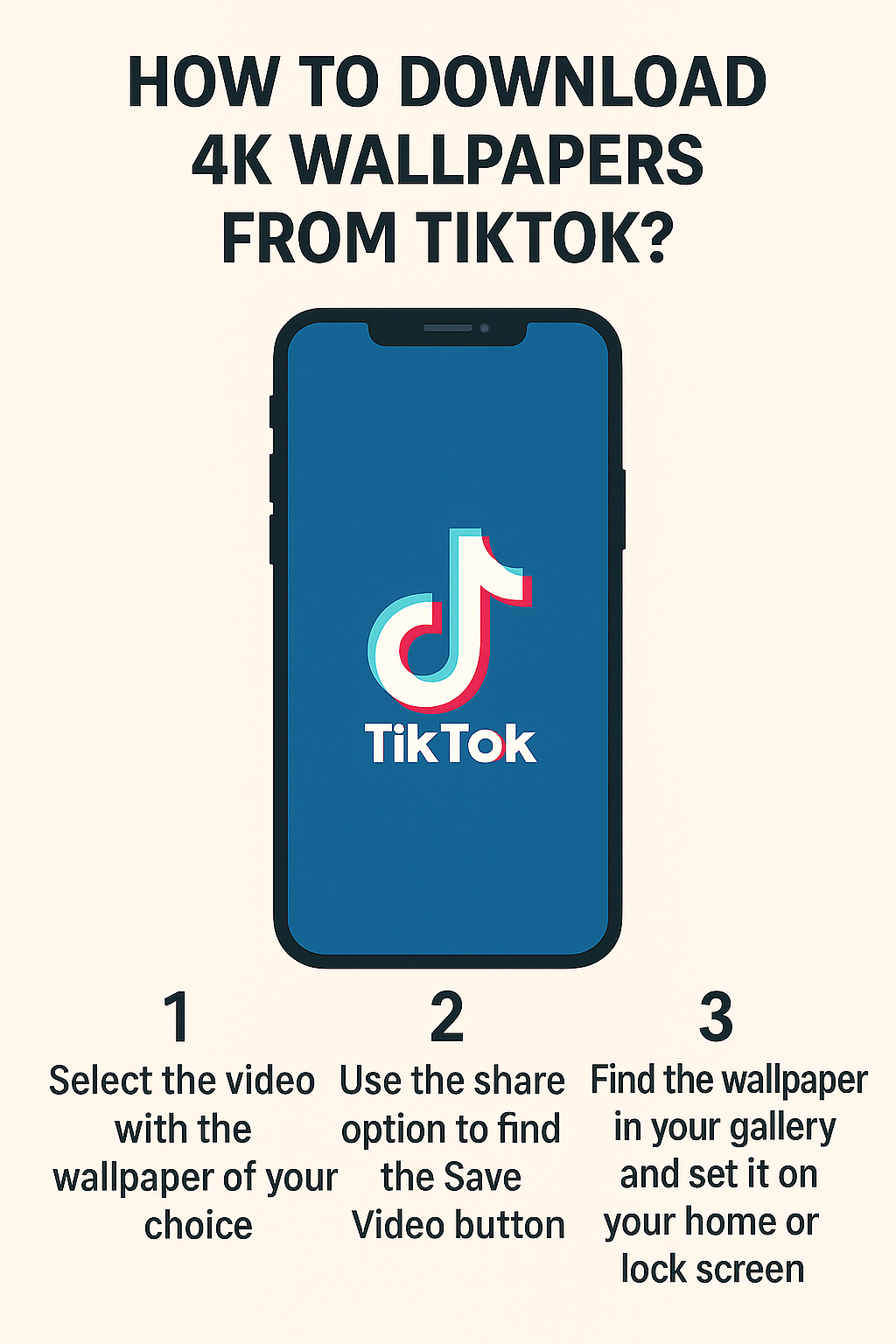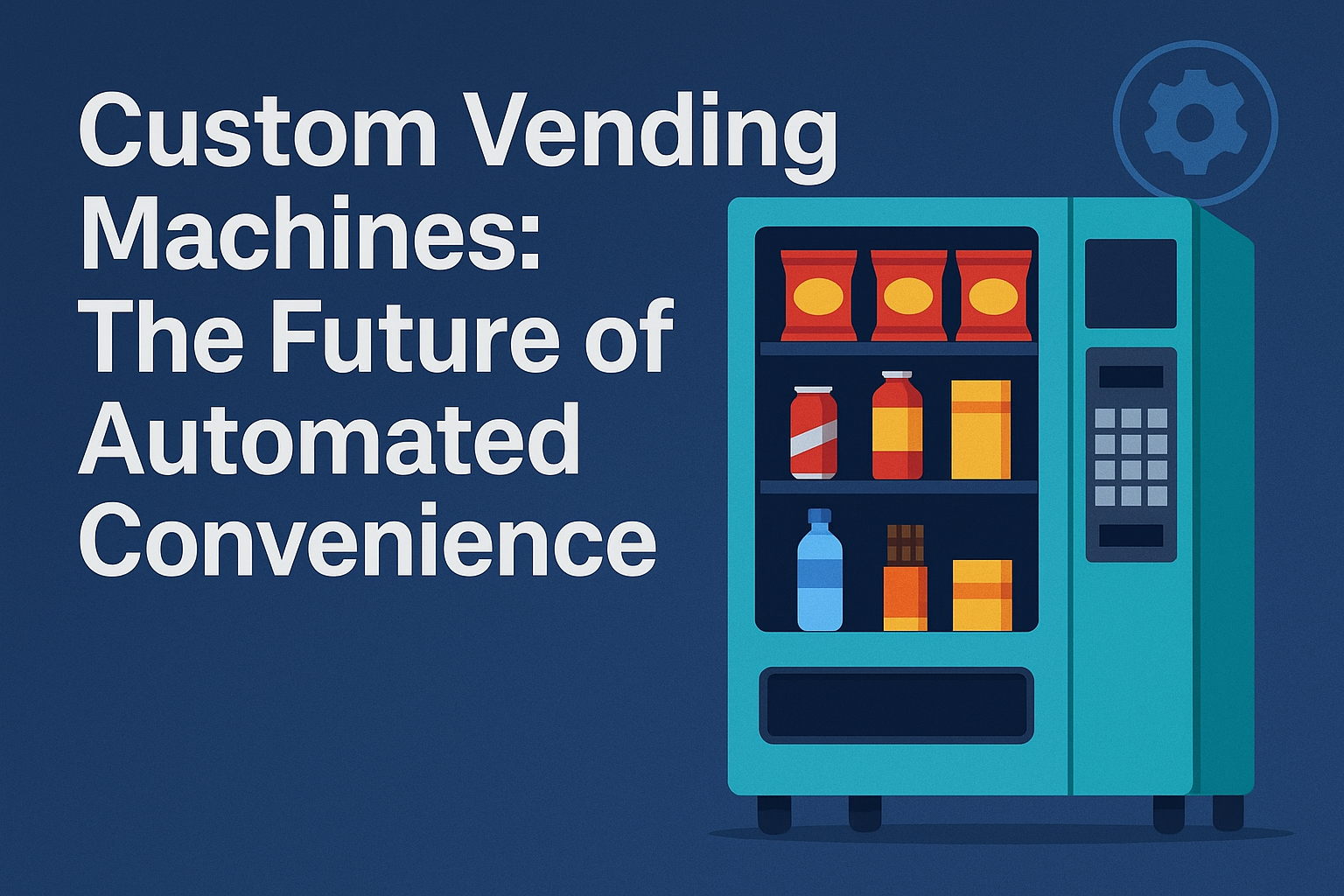ENTERTAINMENT
Does Disney Plus Have Ads Now? How to Bypass
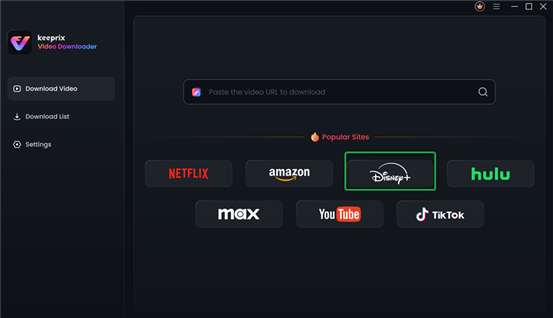
Disney Plus has quickly become a favorite streaming platform for millions of users, with its extensive library of movies and shows from Disney, Pixar, Marvel, Star Wars, and more. One common question viewers ask is: “Does Disney Plus have ads?” For anyone who values an uninterrupted viewing experience, it’s important to understand Disney Plus’s ad policies and the available options to watch without ads. In this article, we’ll explain whether Disney Plus includes ads and share practical ways to enjoy your favorite content completely ad-free.
You may also like: Can you watch Disney Plus on Nintendo Switch
Part 1. Does Disney Plus Have Ads Now?
Disney Plus provides several subscription options, and whether you see ads depends on the plan you choose. As of September 2025, Disney Plus includes an ad-supported plan, which is the lower-cost option designed to make the service more affordable. This plan features short ads that may appear before or during content, similar to what you’d experience on platforms like Hulu or Peacock.
For those who prefer a seamless viewing experience, Disney Plus also offers ad-free plans. The ad-supported plan is best for budget-conscious users, with ads usually lasting 15–30 seconds, though the frequency and duration can vary by content and region. If you find ads disruptive, upgrading to the ad-free plan—or exploring alternative methods which can help ensure uninterrupted streaming.
Part 2. How Do I Get Rid of the Ads on Disney Plus?
If you’re looking to enjoy Disney Plus without ads, here are three effective methods to achieve an ad-free experience:
Method 1. Subscribe to the Ad-Free Plan
The easiest way to remove ads on Disney Plus is by subscribing to one of its ad-free plans, such as Disney Plus Premium. With this tier, you can enjoy uninterrupted streaming of movies, shows, and exclusive content without any advertisements.
How to Subscribe to the Ad-Free Plan:
Step 1. Visit the official Disney Plus website or open the app.
Step 2. Log in to your account, or create a new one if you don’t have one yet.
Step 3. Go to your subscription or account settings.
Step 4. Select the ad-free plan (e.g., Disney Plus Premium).
Step 5. Update your payment details and confirm the upgrade.
This method guarantees a completely ad-free experience without the need for extra tools. For the latest pricing and availability, check the official Disney Plus website, as costs may differ depending on your region.
Method 2. Use Disney Plus Ad Blocker Plug-In
For users on the ad-supported Disney Plus plan who don’t want to upgrade, using an ad blocker plug-in can help reduce or even remove ads. Ad blockers are browser extensions or software tools that prevent ads from loading on websites and streaming platforms.
Steps to Use an Ad Blocker on Disney Plus:
Step 1. Select a reliable ad blocker, such as uBlock Origin or AdBlock Plus, that is compatible with your browser (e.g., Chrome, Firefox).
Step 2. Install the ad blocker from your browser’s extension store.
Step 3. Enable the ad blocker and configure it to work on the Disney Plus website.
Step 4. Log in to your Disney Plus account and start streaming.
Important Note: Ad blockers may not work consistently across all devices or apps, as Disney Plus can implement measures to detect and block them. Also, using ad blockers may violate Disney Plus’s terms of service, so proceed at your own discretion.
Method 3. Download Disney Plus for Offline Viewing
Another way to avoid ads is by downloading movies from Disney Plus. Disney Plus allows downloads on its mobile app for ad-free playback, but this feature is limited to certain plans. Alternatively, third-party tools like Keeprix Video Downloader can help you download Disney Plus content for offline viewing, bypassing ads entirely.
Why Choose Keeprix Video Downloader?
- No ads, no regional restrictions.
- Download in MP4/MKV file.
- Support on Windows & Mac.
- Bacth download videos without expiration date.
Step-by-Step Guide to Using Keeprix Video Downloader:
Step1. Download and install Keeprix video downloader on your Windows or Mac device.
Step2. Launch Keeprix video downloader and select Disney + from the main page.
Step 3. It will take you to the Disney + login page. Log in with your credentials.
Step 4. Now search your video using the built-in browser. You can also input your video’s URL and open it directly. Once your video is open, click the Download Icon.
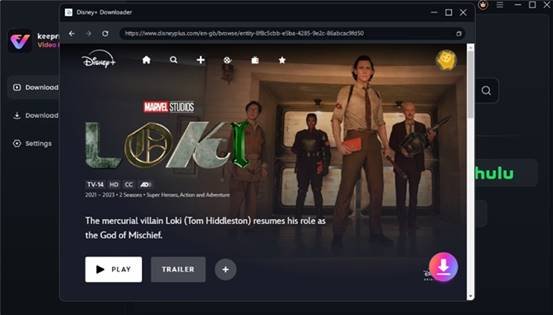
Step 5. In the next window, configure video settings like Video Resolution, Audio, and Subtitle, and set up the outpath. Then click the Download button.
Step 6. After the Download is complete, you can find your video in the Download List section.
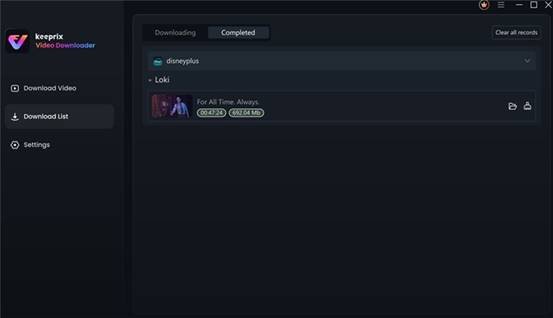
Part 3. Conclusion
Yes, Disney Plus does show ads on its ad-supported plan, but you’ve got options if you want an ad-free experience. The easiest fix is upgrading to the ad-free plan, giving you smooth streaming with zero interruptions. If you’d rather save money, you could try an ad blocker, though it doesn’t always work perfectly. For the best of all, Keeprix Video Downloader lets you download Disney Plus movies and shows to watch offline completely ad-free. Pick the method that fits your needs and enjoy Disney Plus without the annoyance of ads.
-

 Tech11 months ago
Tech11 months agoHow to Use a Temporary Number for WhatsApp
-

 Business2 years ago
Business2 years agoSepatuindonesia.com | Best Online Store in Indonesia
-

 Social Media1 year ago
Social Media1 year agoThe Best Methods to Download TikTok Videos Using SnapTik
-

 Technology1 year ago
Technology1 year agoTop High Paying Affiliate Programs
-

 Tech7 months ago
Tech7 months agoUnderstanding thejavasea.me Leaks Aio-TLP: A Comprehensive Guide
-

 Instagram3 years ago
Instagram3 years agoFree Instagram Auto Follower Without Login
-

 Instagram3 years ago
Instagram3 years agoFree Instagram Follower Without Login
-
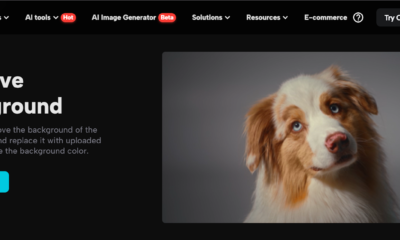
 Technology11 months ago
Technology11 months agoLeverage Background Removal Tools to Create Eye-catching Videos