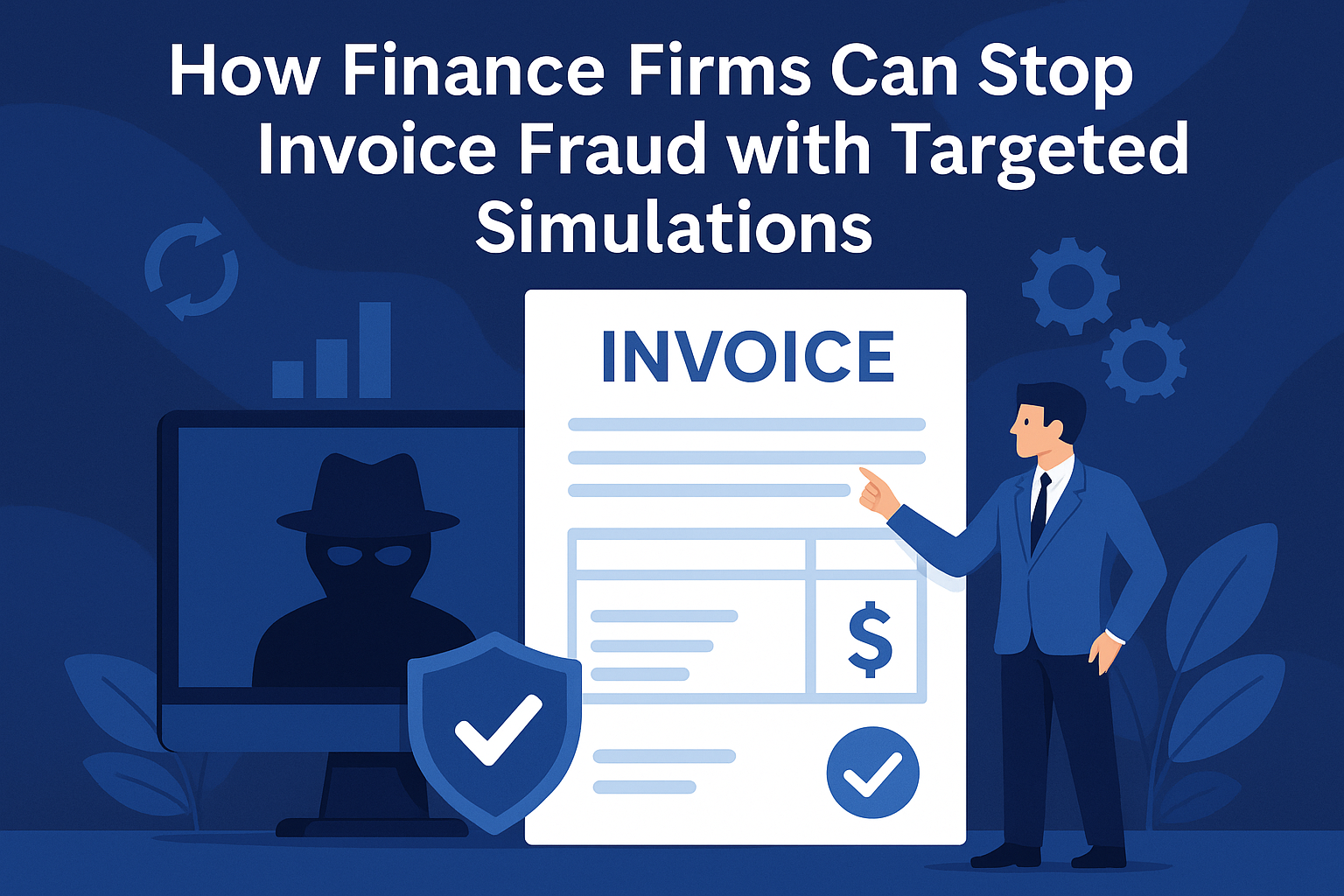Tech
Apple Music Not Downloading Songs? Here’s How to Fix It!
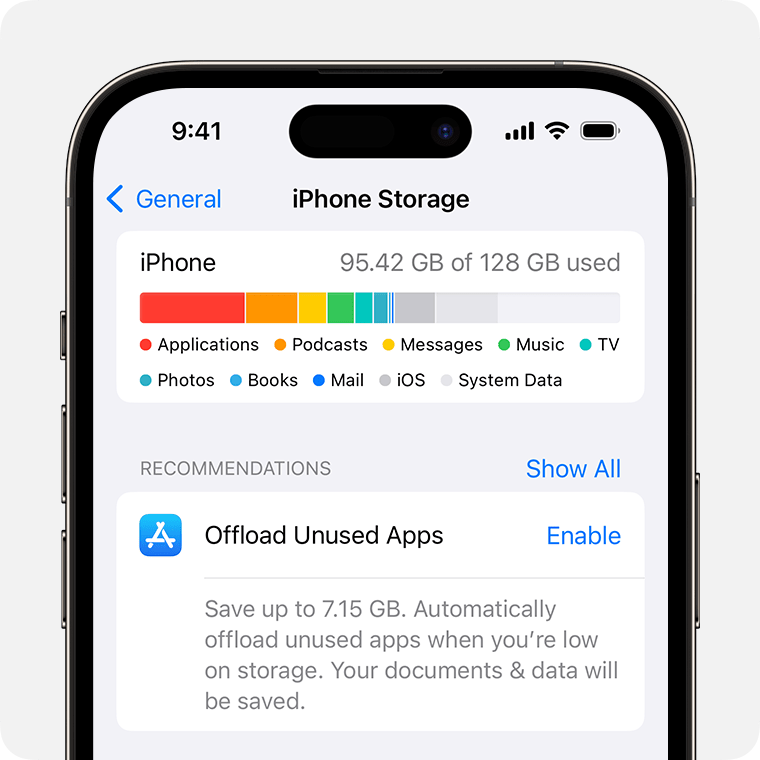
If you are going to a place with no Internet connection but you still want to listen to your Apple Music songs without spending mobile data, you will need to download the songs ahead of time. Then have you ever found yourself in a situation where the Apple Music app tells you it’s “Unable to Download Songs” and you can’t find a way to fix it?
Well, the solution to Apple Music not downloading songs is much easier than it seems. In this article, we will look at ten possible fixes to this problem. Hopefully, by the end of this article, you will be able to solve this issue with ease.
Solution 1: Check Your WiFi & Mobile Data Network
The first and most common issue users run into is related to the network. The first fix to songs not downloading to Apple Music is to check your WiFi and mobile data.
Simply drag down on your home screen to access the utility window, or open settings and check whether your device has an active data or WiFi connection.
Solution 2: Free up Storage Space on Your Device
Another huge reason Apple Music might be unable to download music is a lack of storage. To solve this, check if your phone has sufficient storage to download new songs. Follow the steps below to do this:
Step 1: Open Settings on your iPhone, head down to General, and select iPhone storage.
Step 2: From here, check how much space you currently have left on your device. You might need to delete some photos, videos, or apps to make room for songs on your phone.
Solution 3: Check If Your Apple Music Plan Has Expired
Now would be a good time to check up on your subscription status if you haven’t in a while. Since Apple Music doesn’t allow users to download songs without an active subscription, you should check if your plan has expired.
If it has, then you need to renew your subscription before you can start downloading new tracks again.
Solution 4: Sign out Apple ID and Re-login
Sometimes, there’s an issue with Apple Music’s back end that prevents downloads. Your session has likely timed out, or there might be a glitch. Either way, it is a good idea to sign out of the app and log in again using your Apple ID.
Here are the steps to log out of your Apple Music account and back in:
Step 1: Click Settings in the app, and tap your name.
Step 2: Tap Sign Out, which will log you out of your account. Now, enter your account details to log in again and try downloading a song using the app.
Solution 5: Re-open Apple Music
If the issue isn’t related to the servers, then it could be your device acting up. In this case, try reloading the Apple Music app. Don’t confuse this with logging out, as you simply need to close the app and start it again. Oftentimes, this is enough to solve glitches in an instance of the app.
Follow the steps below to do so:
Step 1: Double-click the home button and slide up the app to close it.
Step 2: Tap the Apple Music app again to launch it.
Solution 6: Reinstall Apple Music
Sometimes the app may malfunction because some of its files are damaged or lost for unknown reasons or you delete them accidentally. In this case, the best option is to delete the Apple Music app and then reinstall it.
Here are the steps to uninstall and download the app again:
Step 1: Long press the Apple Music app till it shakes. Then, click delete.
Step 2: Now, head over to the App Store and search for “Apple Music”. Click on download/install and you’re done.
Note: You may need to sign in to your Apple Music account again once you reinstall the app.
Solution 7: Update Apple Music to the Latest Version
If re-opening and reinstalling the Apple Music app doesn’t fix the issue, then the problem could be with the version. Developers are constantly updating Apple Music with the latest bug fixes, and it might be a good idea to update your Apple Music app to the latest version.
To do this, head to the App Store and click on update if there is a new version of the app available.
Solution 8: Reboot Your Device
Rebooting your device is often an effective solution to sort out problems related to apps malfunctioning. In this case, it would be Apple Music not downloading songs on iPhone.
So, follow the steps below to reboot your device and see if it makes a difference:
Step 1: Long press the volume up button or the side button till the power slider shows up. From here, drag the slider and wait for the phone to turn off.
Step 2: Now, hold the side button again till you see the Apple logo and the phone restarts.
Solution 9: Update Operating System to the Latest Version
Yet another fix for Apple Music not downloading you could try is updating the operating system to the latest version. This should solve any issues specifically related to your OS version, such as glitches or bugs.
Here are the steps to update your OS to the latest version on iPhone:
Step 1: Open Settings and choose General.
Step 2: Now, choose Software Update, and tap Install Now if there is a new version available.
Note: Your iPhone will likely restart after installing the update, so it might take a bit of time to complete the process.
Solution 10: Turn off the VPN
The last fix for Apple Music not downloading songs is turning off your VPN. Some songs could be geo-blocked, meaning they are only available in certain locations. As a result, the app might not allow you to complete the download.
To solve this issue, open your VPN app on your iPhone and tap Disconnect if you already have an active session. This should help reset your location settings and allow you to access your country’s library again.
Best Solution to Fix Apple Music Not Downloading Issues
Almost all the issues covered in the fixes above involve directly connecting to Apple Music’s servers. A good way to ensure that you don’t deal with these problems is to remove DRM and save Apple Music songs as MP3 files that you can play anywhere. The best DRM removal software to help you achieve this is MuConvert Apple Music Converter.
The MuConvert Apple Music Converter lets you convert any song in Apple Music’s library to MP3 files that you can play on any device. It is up to 20X faster than traditional download methods and allows you to retain lossless quality offline too.
Below are some of the standout features of MuConvert Apple Music Converter:
- Download any songs from Apple Music and save them in MP3, M4A, FLAC, or WAV format
- Remove DRM from your tracks to eliminate intermediaries and play them on any device
- Maintain the original lossless quality of Apple Music tracks
- Retain ID3 tags for effortless categorization of your library
- User-friendly and intuitive interface that makes downloading songs easier than ever
Now, let’s take a look at how you would use the MuConvert Apple Music Converter to save tracks offline:
Step 1: Install the official MuConvert Apple Music Converter and log into your account using your Apple ID.
Step 2: Open the playlist or album you want to download and click Add to the Conversion List. Alternatively, drag and drop it onto the panel on the right side of the screen.
Step 3: Now, customize the output file format and the metadata if necessary.
Step 4: Once you’re happy with your selection, click on Convert All to start the download process. Wait for the download to complete, and click on View Output File to see where your tracks have been stored.
Conclusion
Dealing with Apple Music not downloading songs can be annoying, especially if you can’t figure out what the problem is. You may try the solutions above for a quick fix. Alternatively, you can use the MuConvert Apple Music Converter to bypass the issue altogether.
This powerful converter allows you to take lossless quality MP3 files with you anywhere. But that’s not all. It’s 20X faster than any other downloader and also retains ID3 tags for easy categorization of your library.
-

 Tech1 year ago
Tech1 year agoHow to Use a Temporary Number for WhatsApp
-

 Business2 years ago
Business2 years agoSepatuindonesia.com | Best Online Store in Indonesia
-

 Social Media1 year ago
Social Media1 year agoThe Best Methods to Download TikTok Videos Using SnapTik
-

 Technology1 year ago
Technology1 year agoTop High Paying Affiliate Programs
-

 Tech10 months ago
Tech10 months agoUnderstanding thejavasea.me Leaks Aio-TLP: A Comprehensive Guide
-

 FOOD12 months ago
FOOD12 months agoHow to Identify Pure Desi Ghee? Ultimate Guidelines for Purchasing Authentic Ghee Online
-

 Instagram3 years ago
Instagram3 years agoFree Instagram Auto Follower Without Login
-

 Instagram3 years ago
Instagram3 years agoFree Instagram Follower Without Login